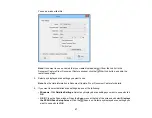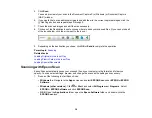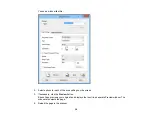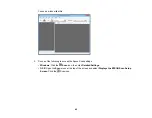Parent topic:
Using the Network Interface Unit
Connecting the Network Interface Unit
See the documentation that came with the optional Epson Network Interface Unit for instructions on
connecting it to your scanner.
Parent topic:
Using the Network Interface Unit
Setting Up Network Scanning
You can set up network scanning to your scanner through the optional Epson Network Interface Unit.
First connect the unit to your scanner and verify that they are working properly. Then follow the
instructions here to set up computers for network scanning using the Epson Scan Settings utility.
Note:
Make a note of the IP address or host name of the Network Interface Unit so you can enter it in
these steps.
1.
Do one of the following to start Epson Scan Settings:
•
Windows 8.x
: Navigate to the
Apps
screen and select
EPSON Scan Settings
.
•
Windows (other versions)
: Click
or
Start
>
All Programs
or
Programs
>
EPSON
>
EPSON
Scan
>
EPSON Scan Settings
.
•
OS X
: Open the
Applications
folder, click
Epson Software
, and click
EPSON Scan Settings
.
2.
Select your scanner from the Select Scanner list.
3.
Select the
Network
setting and click
Add
.
31
Summary of Contents for DS-510
Page 1: ...DS 510 User s Guide ...
Page 2: ......
Page 6: ......
Page 11: ...Lights 1 The error light 2 The Ready light Parent topic Scanner Parts Locations 11 ...
Page 14: ...Parent topic Scanner Basics 14 ...
Page 36: ...You see a window like this 2 Click the Scan icon 36 ...