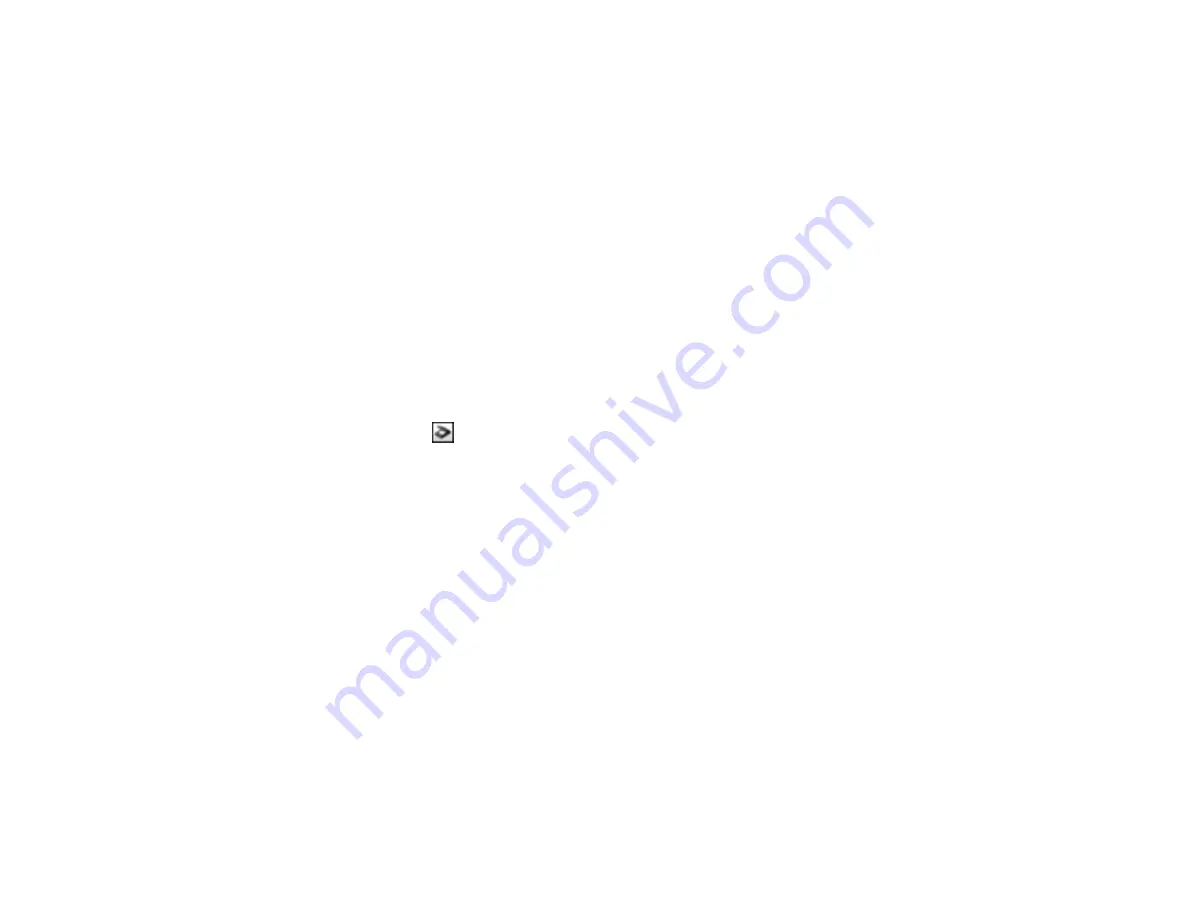
6. Close the scanner cover.
7. Plug in the AC adapter.
Parent topic:
Solving Scanned Image Quality Problems
Related tasks
Scanned Image Edges are Cropped
If the edges of a scanned image are cropped, try the following solutions:
• Select
Auto Detect
as the Size setting (Epson Scan) or the Document Size setting (Document
Capture Pro or Document Capture).
• Adjust the cropping area shown in the
Crop Margins for Size "Auto"
setting in Epson Scan.
•
Document Capture Pro (Windows)
: Select
Detailed Settings
from the Scan window. Click
Configuration
and select the
Document
tab. Adjust the cropping area shown in the
Crop Margins
for Size "Auto"
setting.
•
Document Capture (OS X)
: Open the
Scan
menu and select
Display the EPSON Scan Setup
Screen
. Click the
Scan button. Select
Detailed Settings
from the Scan window. Click
Configuration
and select the
Document
tab. Adjust the cropping area shown in the
Crop Margins
for Size "Auto"
setting.
Parent topic:
Solving Scanned Image Quality Problems
Related tasks
Scanning with Document Capture Pro and Document Capture
Scanning with Epson Scan
Uninstall Your Scanner Software
If you have a problem that requires you to uninstall and re-install your software, follow the instructions for
your operating system.
Uninstalling Scanner Software - Windows
Uninstalling Scanner Software - OS X
Parent topic:
Uninstalling Scanner Software - Windows
You can uninstall and then re-install your scanner software to solve certain problems.
75
Summary of Contents for DS-510
Page 1: ...DS 510 User s Guide ...
Page 2: ......
Page 6: ......
Page 11: ...Lights 1 The error light 2 The Ready light Parent topic Scanner Parts Locations 11 ...
Page 14: ...Parent topic Scanner Basics 14 ...
Page 36: ...You see a window like this 2 Click the Scan icon 36 ...















































