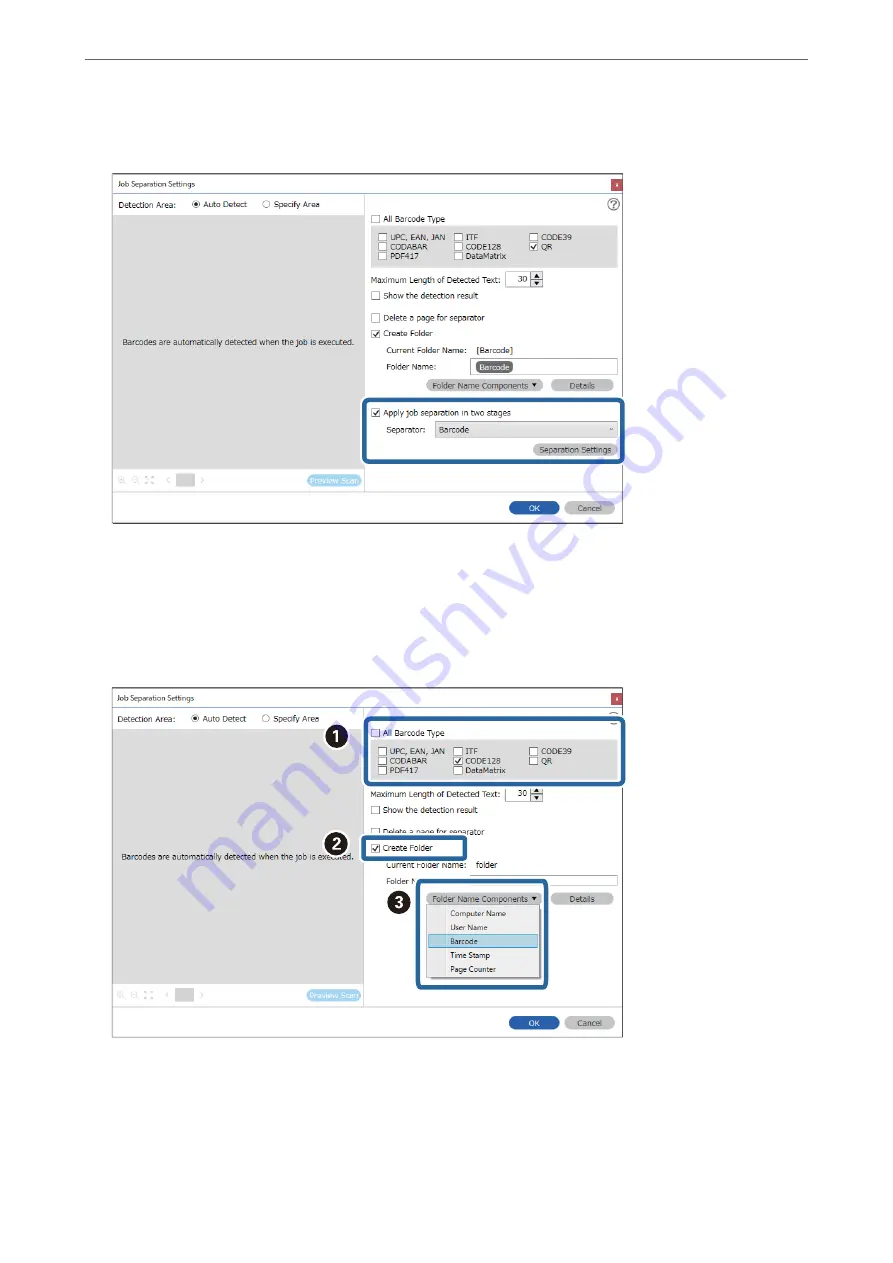
5.
Select
Apply job separation in two stages
, set
Separator
to
Barcode
, and then click
Separation Settings
.
6.
Additionally, on the
Job Separation Settings
screen, select the type of barcode you want to use for the second
folder, select
Create Folder
, and then select
Barcode
from
Folder Name Components
and add to
Folder
Name
.
To select individual barcode types, clear
All Barcode Type
.
In this example,
CODE128
has been selected.
>
Various Scanning Settings for Document Capture Pro (for Windows Only)
>
114
















































