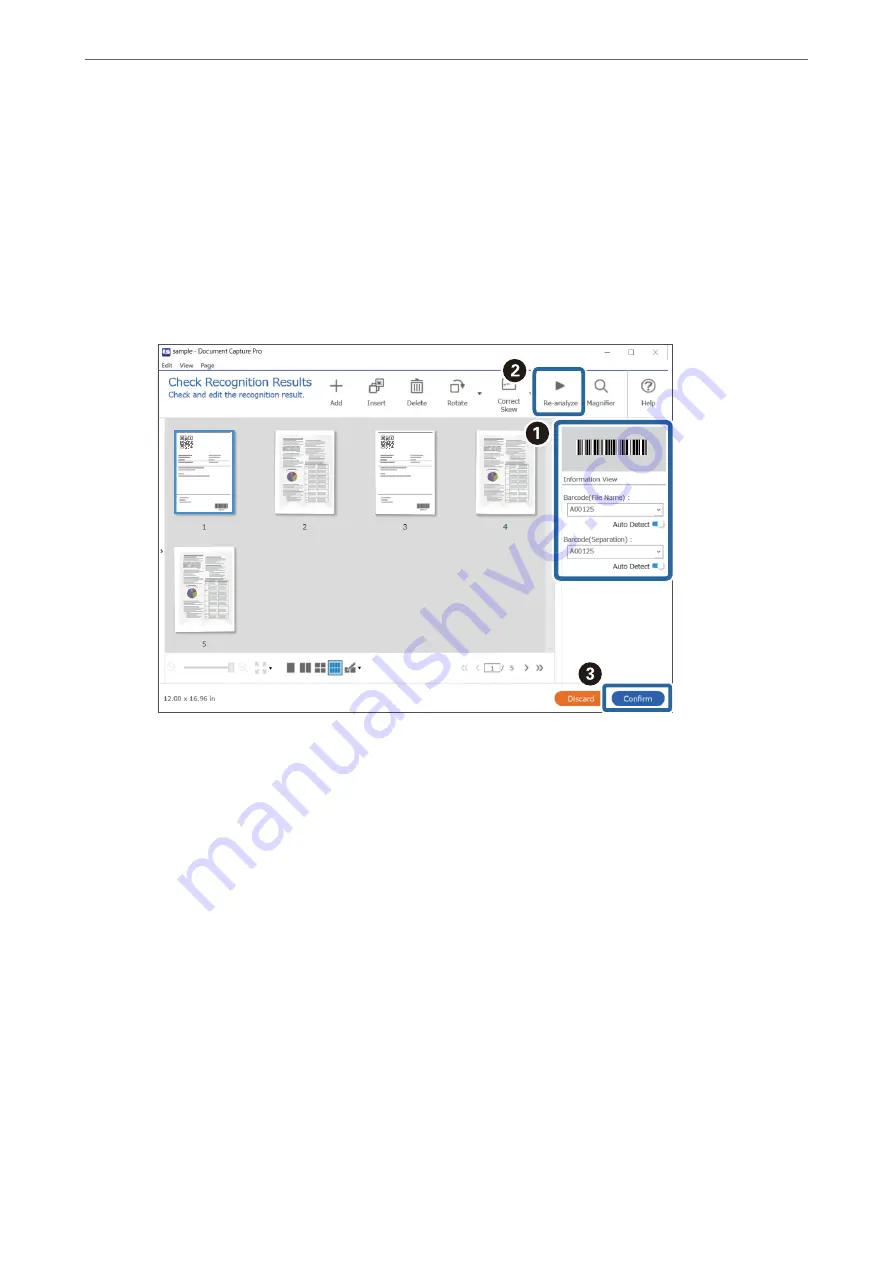
Note:
❏
You can specify the point at which the
Folder Name Components
will be inserted with your cursor.
You can also drag and drop added items to change the order.
To delete added items, select the added item and delete it using the Delete key on your keyboard.
❏
When using a 2D barcode that has a large number of informational items, make sure you specify the maximum
length of text that can be detected in
Maximum Length of Detected Text
.
❏
Select
Show the detection result
to check whether or not barcode text has been recognized correctly. On the screen
displayed after scanning, you can check the area and text that has been recognized. You can also re-specify the area,
and correct the text.
Related Information
&
“Placing Originals” on page 36
&
“Scanning Using Document Capture Pro (Windows)” on page 70
Saving files with file names using the barcode character
information
Using the barcode information, you can divide files by each page on which a barcode is detected, and you can
create and save folders using the text information in the barcode.
>
Various Scanning Settings for Document Capture Pro (for Windows Only)
>
115
















































