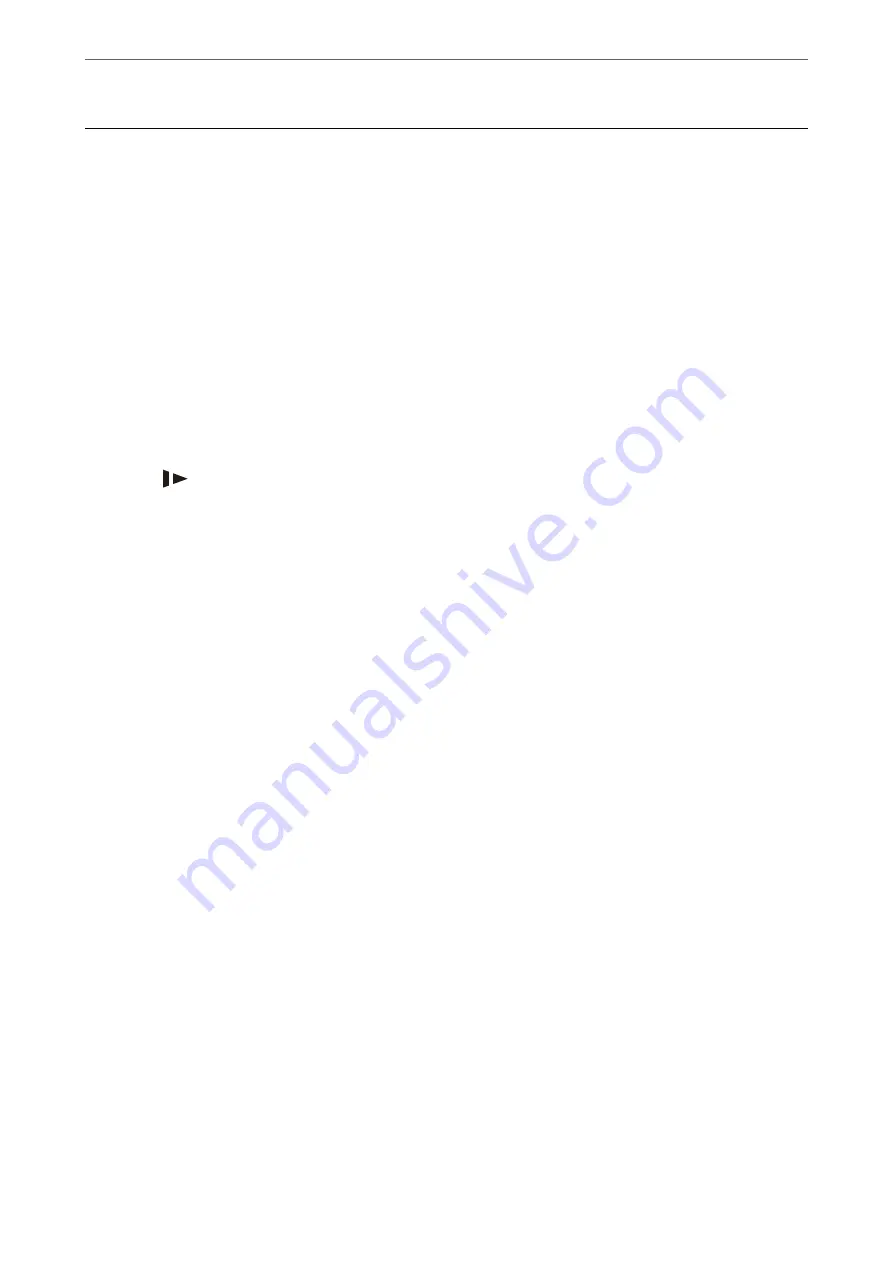
Paper Feeding Problems
Multiple Originals Are Fed (Double Feed)
Check the following when a double feed occurs.
❏
When originals are jammed inside the scanner, open the scanner cover and remove the originals, and then close
the scanner cover.
❏
Check the scanned image, and then scan the originals again if necessary.
If multiple originals are fed frequently, try the following.
❏
If you load unsupported originals, the scanner may feed multiple originals at a time.
❏
Clean the rollers inside the scanner.
❏
Reduce the number of originals being placed at a time.
❏
Press the
button to slow down the scanning speed.
❏
Use
Automatic Feeding Mode
, and scan originals one by one.
When you are using Document Capture Pro, you can open the Epson Scan 2 window by pressing the
Detailed
Settings
button on the
Scan Settings
screen.
Related Information
&
“Removing Jammed Originals from the Scanner” on page 169
&
“Scanning Different Sizes or Types of Originals One by One (Automatic Feeding Mode)” on page 98
&
“Cleaning Inside the Scanner” on page 144
Removing Jammed Originals from the Scanner
If an original has jammed inside the scanner, follow these steps to remove it.
Note:
Epson Smart Panel does not support scanning for long paper (393.8 mm (15.5 in.) or more).
1.
Remove all originals remaining in the input tray.
>
>
Removing Jammed Originals from the Scanner
169
















































