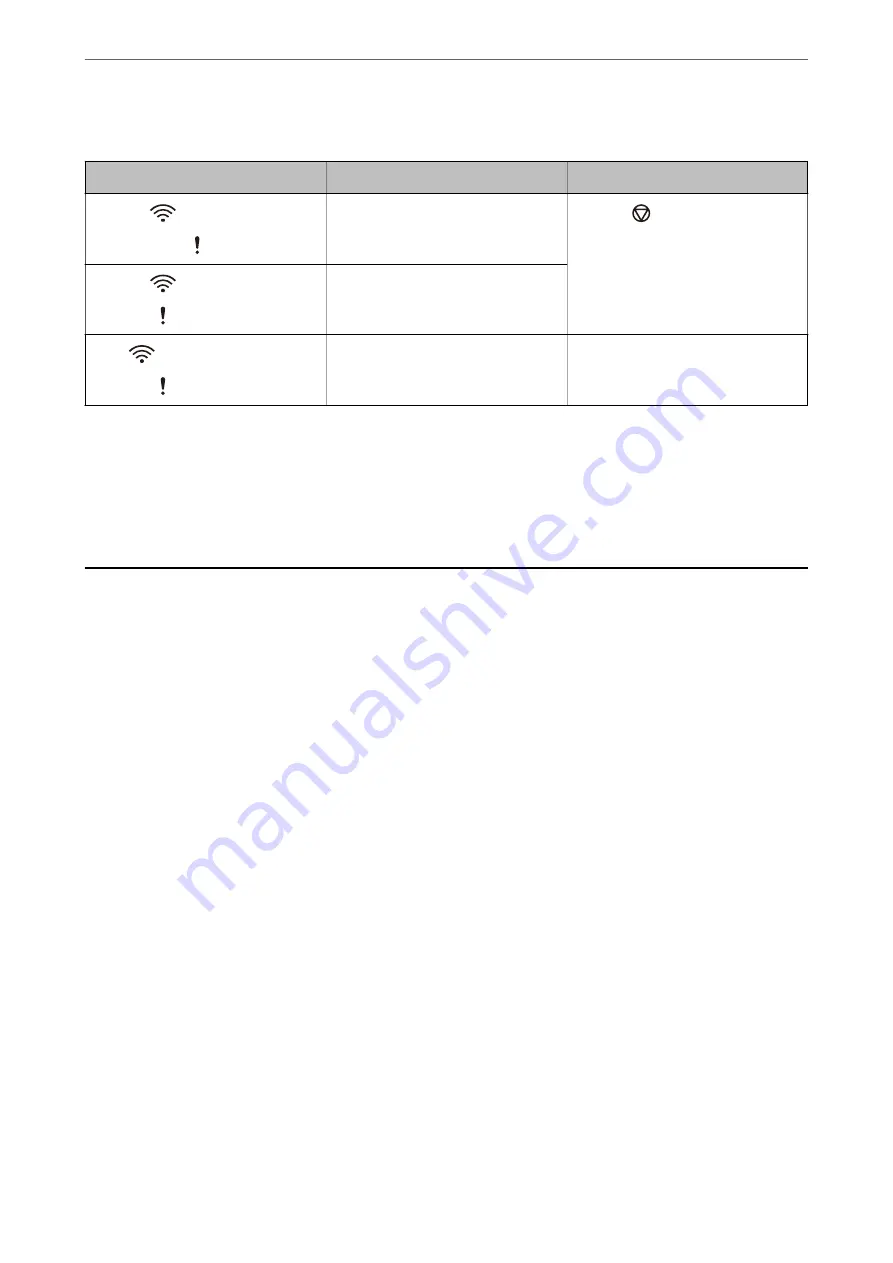
Network connection errors
Indicators
Situation
Solutions
Flashing slowly
On
An access point settings error has oc-
curred.
Press the
button to release the er-
ror, and then restart the devices you
want to connect to the network. Re-
connect to the network.
Flashing slowly
Flashing slowly
An access point settings error has oc-
curred (a security error).
Flashing slowly (white)
Flashing slowly
A network connection error has occur-
red (the Date and Time has not been
set correctly)
Re-set the Date and Time in Web Con-
fig.
Related Information
&
“Application for Configuring Scanner Operations (Web Config)” on page 26
&
“Removing Jammed Originals from the Scanner” on page 169
&
“Connecting the Scanner to the Network” on page 66
Information on Applications
This section introduces the application products available for your scanner. The latest application can be installed
at the Epson Web site.
Application for Scanning Documents (Document Capture Pro /
Document Capture)
Document Capture Pro
*
is an application that allows you to efficiently scan originals such as documents.
You can register a set of operations, such as Scan-Save-Send, as a "job". By registering a series of operations in
advance as a job, you can perform all of the operations by simply selecting the job. By assigning a job to the button
on scanner's control panel, you can start a job by pressing the button.
See the Document Capture Pro help (Windows) or Document Capture (Mac OS) for details on using the
application.
* The name is for Windows. For Mac OS, the name is Document Capture.
Starting on Windows
❏
Windows 10
Click the start button, and then select
Epson Software
>
Document Capture Pro
.
❏
Windows 8.1/Windows 8
Enter the application name in the search charm, and then select the displayed icon.
❏
Windows 7
Click the start button, and then select
All Programs
>
Epson Software
>
Document Capture Pro
.
>
>
Application for Scanning Documents (Document Capture Pro / Do
24
















































