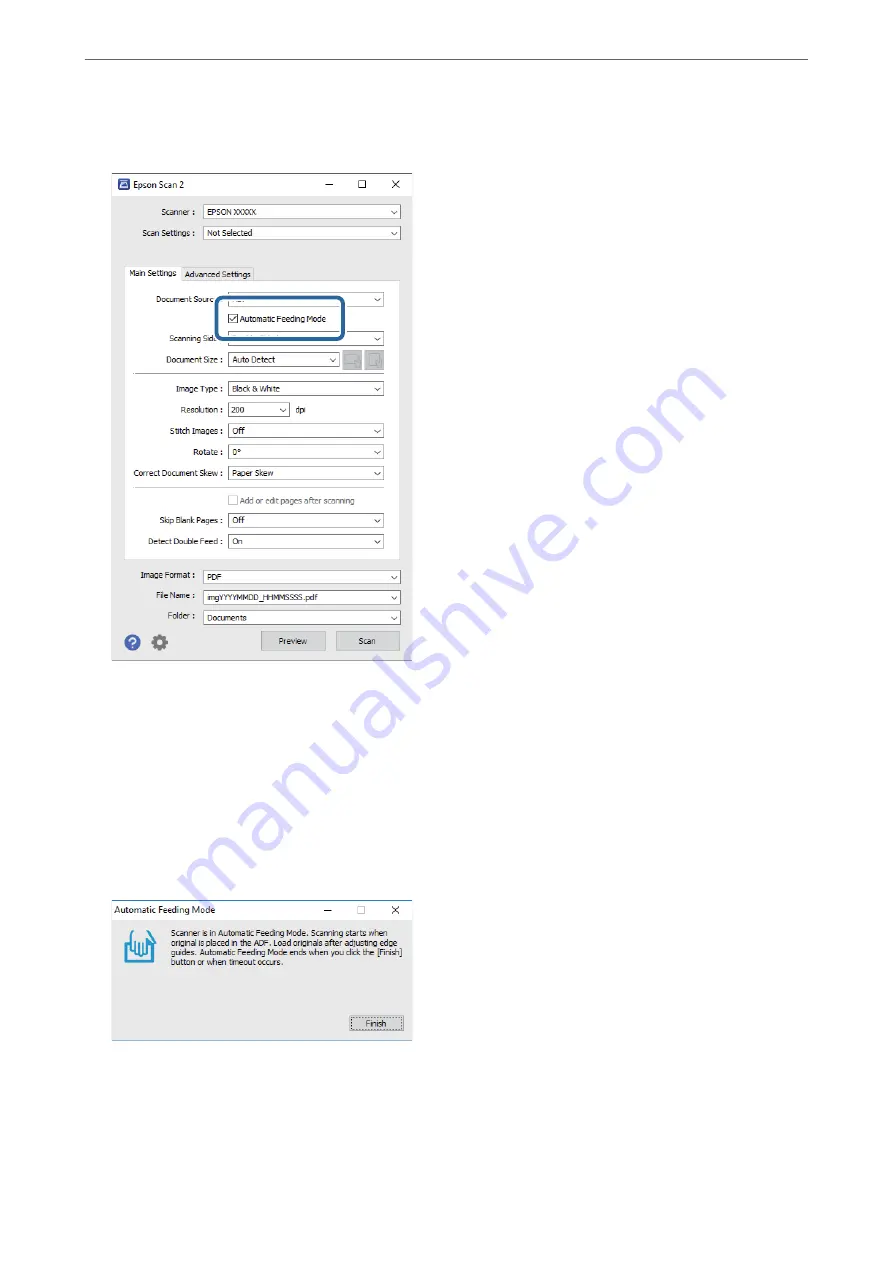
2.
Select
Automatic Feeding Mode
on the
Main Settings
tab.
3.
Make other settings for scanning in the Epson Scan 2 main window.
4.
Click
Scan
.
Note:
When you are using Document Capture Pro, click
Save
to save the scan settings. When you start scanning, Automatic
Feeding Mode starts.
Automatic Feeding Mode starts.
The
Automatic Feeding Mode
window is displayed on your computer and the scanner.
5.
Adjust the edge guides, and then place the original in the ADF.
Scanning starts automatically.
>
Scanning Different Sizes or Types of Originals One by One (Automatic Feeding Mode)
125
















































