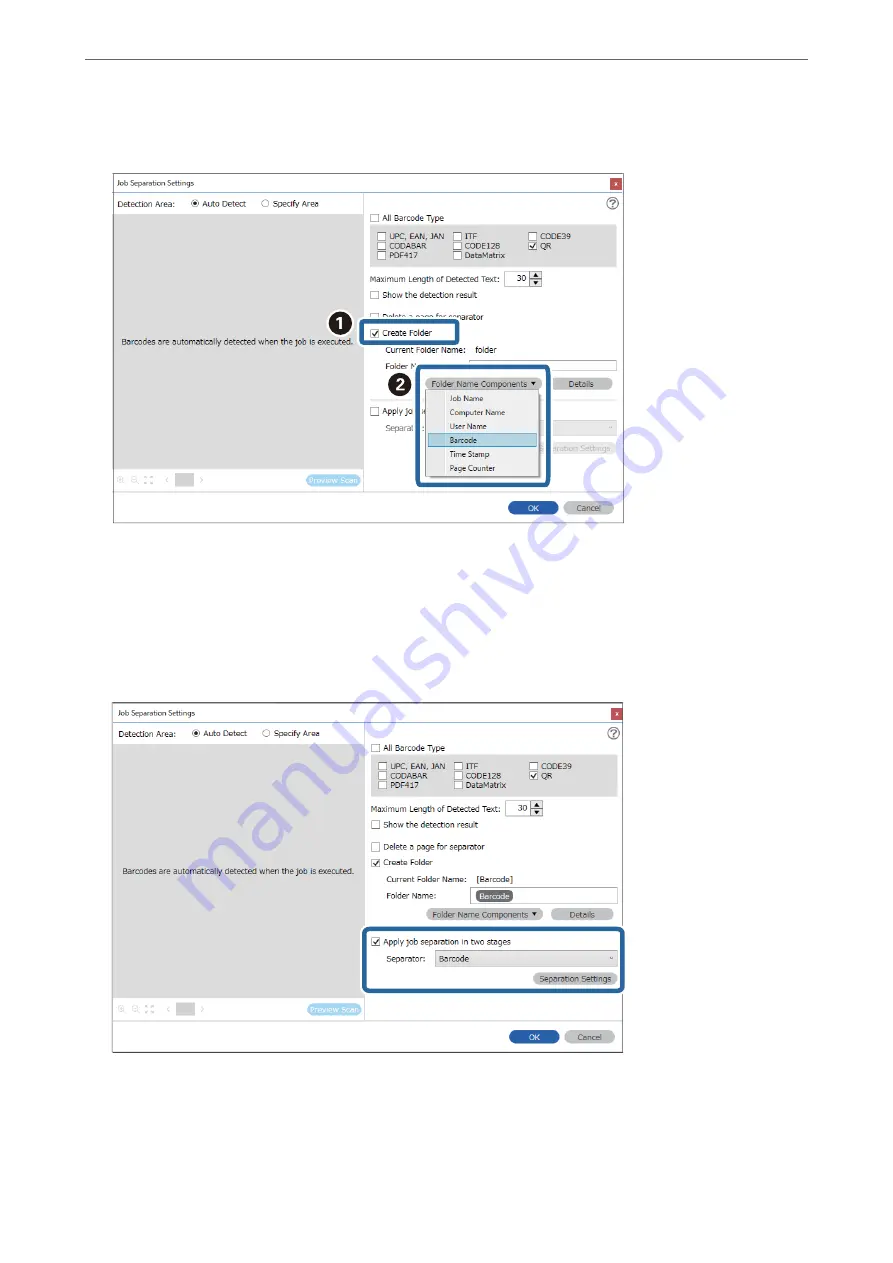
4.
Check
Create Folder
, select
Barcode
from
Folder Name Components
.
Note:
You can specify the point at which the
Folder Name Components
will be inserted with your cursor.
You can also drag and drop added items to change the order.
To delete added items, select the added item and delete it using the Delete key on your keyboard.
5.
Select
Apply job separation in two stages
, set
Separator
to
Barcode
, and then click
Separation Settings
.
6.
Additionally, on the
Job Separation Settings
screen, select the type of barcode you want to use for the second
folder, select
Create Folder
, and then select
Barcode
from
Folder Name Components
and add to
Folder
Name
.
To select individual barcode types, clear
All Barcode Type
.
>
Various Scanning Settings for Document Capture Pro (for Windows Only)
>
140
















































