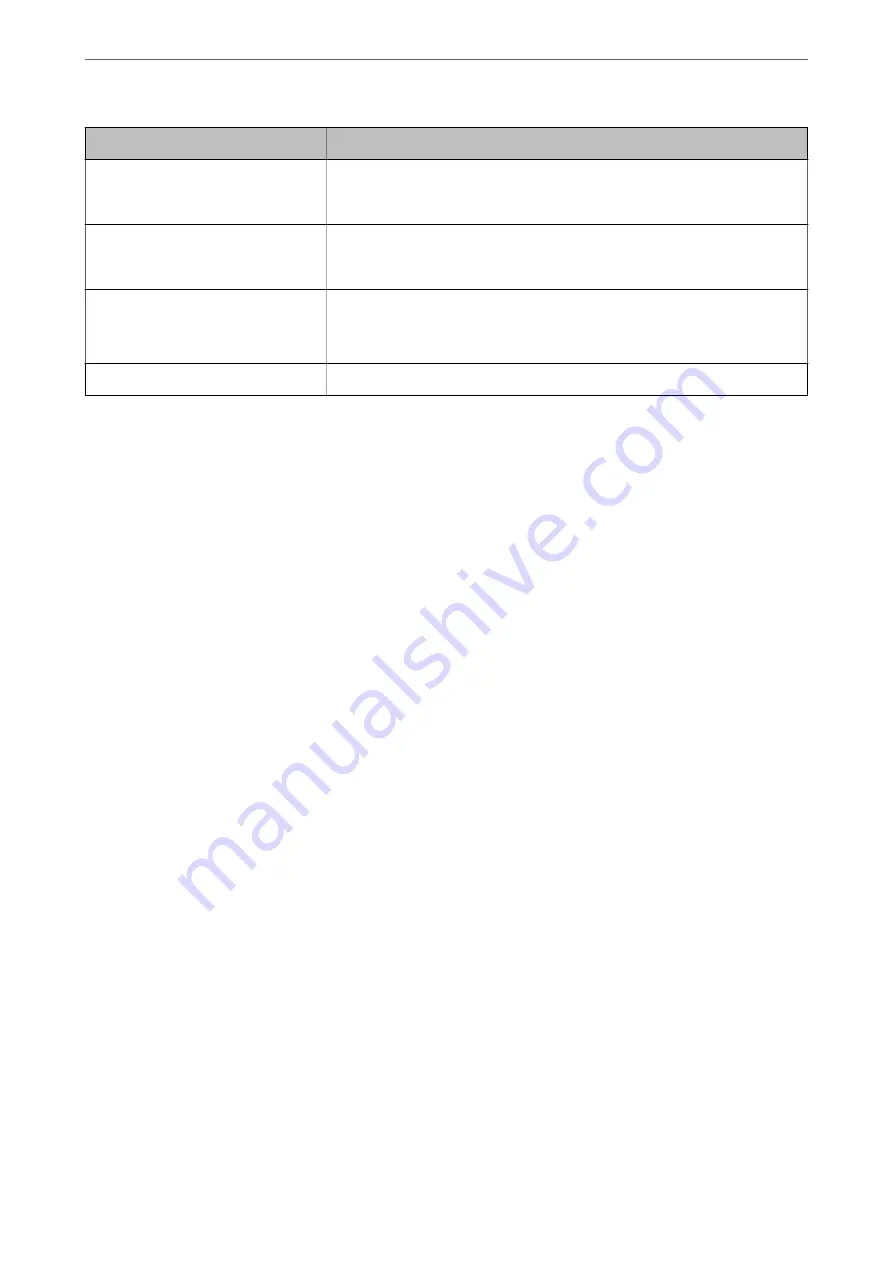
Items
Settings and Explanation
User Name
Enter a user name to access a server in 30 characters or less in Unicode (UTF-8).
However, avoid using control characters (0x00 to 0x1f, 0x7F). If you do not specify
this, leave it blank.
Password
Enter a password to access to a server within 20 characters or less in Unicode
(UTF-8). However, avoid using control characters (0x00 to 0x1f, 0x7F). If you do not
specify this, leave it blank.
Certificate Validation
The server's certificate is validated when this is enabled. This is available when
HTTPS
is selected for
Secure Connection
.
To set up, you need to import the CA Certificate to the scanner.
Proxy Server
Select whether or not to use a proxy server.
Registering Destinations as a Group Using Web Config
If the destination type is set to
, you can register the destinations as a group.
1.
Access Web Config and select the
Scan
tab >
Contacts
.
2.
Select the number that you want to register, and then click
Edit
.
3.
Select a group from
Type
.
4.
Click
Select
for
Contact(s) for Group
.
The available destinations are displayed.
5.
Select the destination that you want to register to the group, and then click
Select
.
6.
Enter a
Name
and
Index Word
.
7.
Select whether or not you assign the registered group to the frequently used group.
Note:
Destinations can be registered to multiple groups.
8.
Click
Apply
.
Related Information
&
“Running Web Config on a Web Browser” on page 23
Backing Up and Importing Contacts
Using Web Config or other tools, you can back up and import contacts.
For Web Config, you can back up contacts by exporting the scanner settings that include contacts. The exported
file cannot be edited because it is exported as a binary file.
When importing the scanner settings to the scanner, contacts are overwritten.
Preparing to Scan over a Network
>
>
Backing Up and Importing Contacts
83
















































