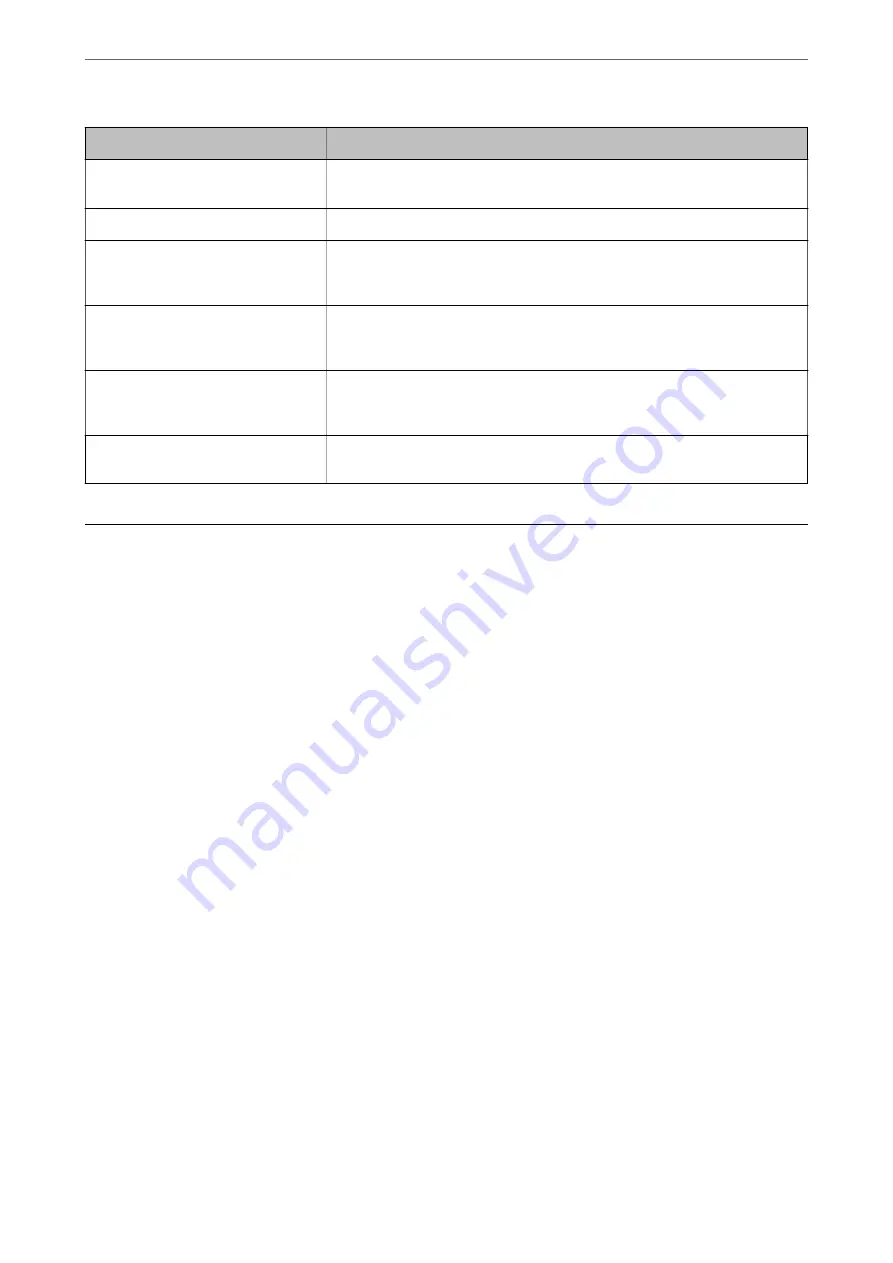
Messages
Cause
The connection is untrusted. Check the
following. - CA Certificate
This message appears when the scanner does not have a root certificate
corresponding to the server or a CA Certificate has not been imported.
The connection is not secured.
This message appears when the obtained certificate is damaged.
SMTP server authentication failed.
Change Authentication Method to
SMTP-AUTH.
This message appears when an authentication method mismatch occurs between
a server and a client. The server supports SMTP AUTH.
SMTP server authentication failed.
Change Authentication Method to
POP before SMTP.
This message appears when an authentication method mismatch occurs between
a server and a client. The server does not support SMTP AUTH.
Sender's Email Address is incorrect.
Change to the email address for your
email service.
This message appears when the specified sender’s Email address is wrong.
Cannot access the product until
processing is complete.
This message appears when the scanner is busy.
Setting a Shared Network Folder
Set a shared network folder to save the scanned image.
When saving a file to the folder, the scanner logs on as the user of the computer on which the folder was created.
Creating the Shared Folder
Related Information
&
“Before Creating the Shared Folder” on page 65
&
“Checking the Network Profile” on page 66
&
“Location Where the Shared Folder is Created and an Example of the Security” on page 66
&
“Adding Group or User Which Permits Access” on page 77
Before Creating the Shared Folder
Before creating the shared folder, check the following.
❏
The scanner is connected to the network where it can access the computer where the shared folder will be
created.
❏
A multi-byte character is not included in the name of the computer where the shared folder will be created.
Preparing to Scan over a Network
>
Setting a Shared Network Folder
>
65
















































