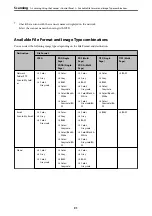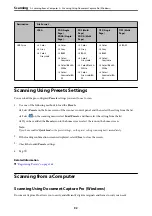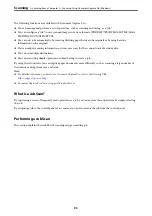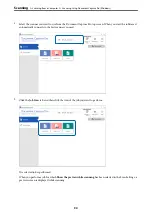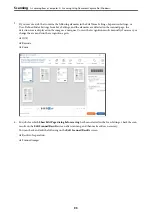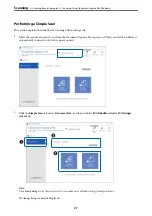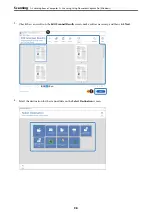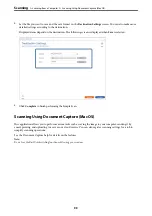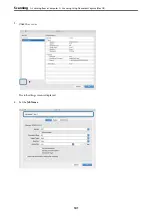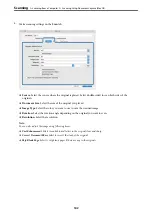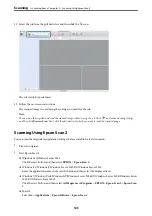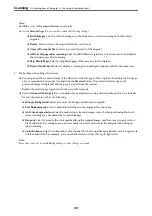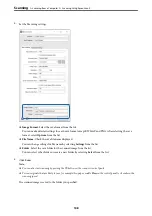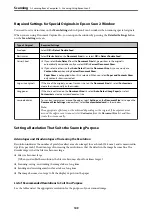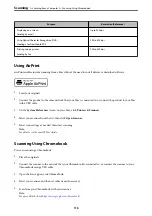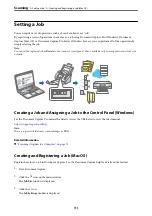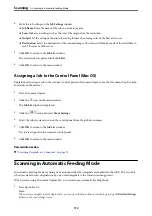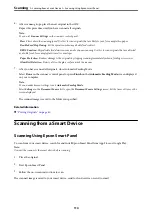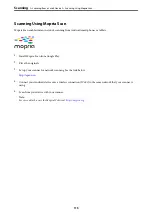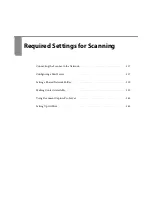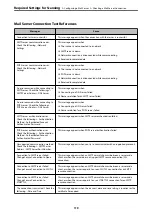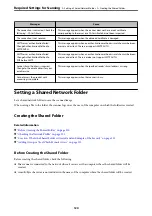11. Select the job from the pull down list, and then click the icon.
The selected job is performed.
12. Follow the on-screen instructions.
The scanned image is saved using the settings you made for the job.
Note:
You can scan the originals and send the scanned image without using the job. Click
and make scanning settings,
and then click
Preview Scan
. Next, click the destination to which you want to send the scanned image.
Scanning Using Epson Scan 2
You can scan the originals using detailed settings that are suitable for text documents.
1.
Place the original.
2.
Start Epson Scan 2.
❏
Windows 10/Windows Server 2016
Click the start button, and then select
EPSON
>
Epson Scan 2
.
❏
Windows 8.1/Windows 8/Windows Server 2012 R2/Windows Server 2012
Enter the application name in the search charm, and then select the displayed icon.
❏
Windows 7/Windows Vista/Windows XP/Windows Server 2008 R2/Windows Server 2008/Windows Server
2003 R2/Windows Server 2003
Click the start button, and then select
All Programs
or
Programs
>
EPSON
>
Epson Scan 2
>
Epson Scan
2
.
❏
Mac OS
Select
Go
>
Applications
>
Epson Software
>
Epson Scan 2
.
>
>
105