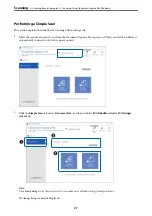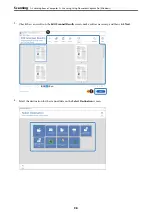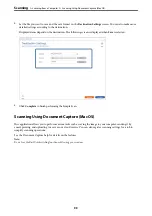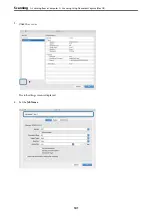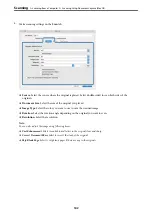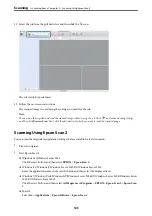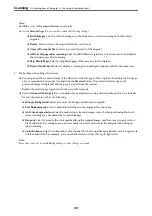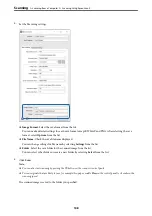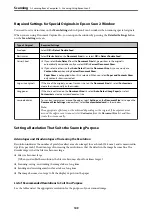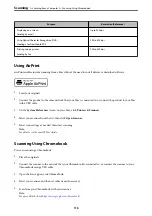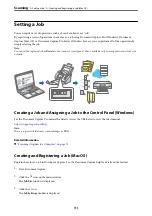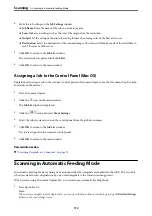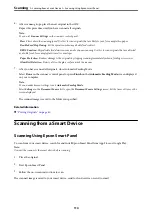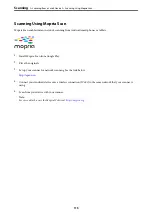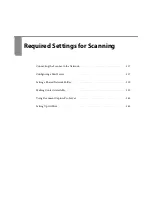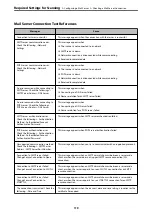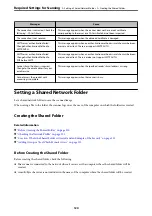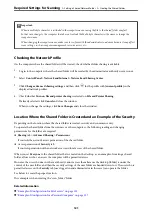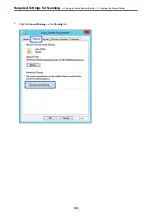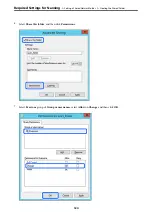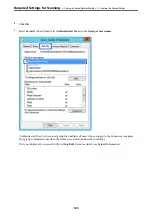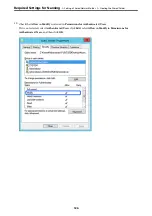Setting a Job
You can register a set of operations, such as Scan-Save-Send, as a "job".
By registering a series of operations in advance as a job using Document Capture Pro (Windows), Document
Capture (Mac OS) or Document Capture Pro Server (Windows Server), you can perform all of the operations by
simply selecting the job.
Note:
You can set the registered job as
Presets
on the scanner's control panel. This is available only for computers connected over a
network.
Creating a Job and Assigning a Job to the Control Panel (Windows)
See the Document Capture Pro manual for details. Access the URL below to view the latest manual.
https://support.epson.net/dcp/
Note:
There is a preset job that saves scanned images as PDFs.
Related Information
&
“Scanning Originals to a Computer” on page 71
Creating and Registering a Job (Mac OS)
Explains how to set a job in Document Capture. See the Document Capture help for details on the features.
1.
Start Document Capture.
2.
Click the
icon on the main window.
The
Job List
window is displayed.
3.
Click the + icon.
The
Job Settings
window is displayed.
>
>
Creating and Registering a Job (Mac OS)
111