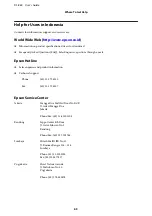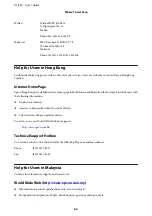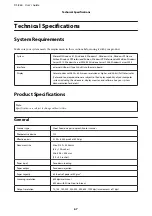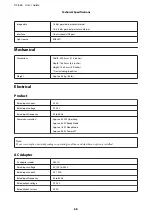❏
Clean the product.
&
“Cleaning the Product” on page 38
&
“Replacing the Roller Assembly Kit” on page 41
Note:
When scanning small documents that are less than 85 mm wide, Detect Double Feed in EPSON Scan is not available.
Double feed error has occurred
❏
When scanning normal documents, make sure the page separation lever is lowered.
&
“Page Separation Lever” on page 13
❏
When scanning plastic cards and special documents (folded documents, envelopes, and so on), clear
Detect
Double Feed
in Epson Scan.
&
See the Epson Scan Help for details.
&
When scanning documents using a job registered in Document Capture Pro, you need to edit the job. Select the
job from the Job Management window in Document Capture Pro, and then click
Edit
to open the Job Settings
window. Click
Detailed Settings
, and clear
Detect Double Feed
on the Document tab in the Configuration
window.
Note:
When scanning plastic cards (embossed cards) and special documents (folded documents, envelopes, and so on), make sure
the page separation lever is raised.
&
“Page Separation Lever” on page 13
Paper jams in the product
If paper jams inside the product, follow the steps below to remove jammed paper.
A
Turn off the product.
B
Remove all paper from the input tray.
DS-860 User’s Guide
Troubleshooting
53