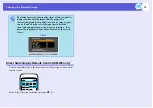Security Functions
32
B
Turn on "Power On Protect".
(1) Select "Power On Protect", and then press the [Enter] button.
(2) Select "On", and then press the [Enter] button.
(3) Press the [Esc] button.
C
Turn on "User's Logo Protect".
(1) Select "User's Logo Protect", and then press the [Enter] button.
(2) Select "On", and then press the [Enter] button.
(3) Press the [Esc] button.
D
Set the password.
(1) Select "Password", and then press the [Enter] button.
(2) When the message "Change the password?" is displayed, select
"Yes" and then press the [Enter] button. The default setting for
the password is "0000". Change this to your own desired
password. If you select "No", the screen shown in step 1 is
displayed again.
(3) Enter a four digit number using the numeric buttons. (With the
EB-W6, enter the digit while holding down the [Num] button.)
The number entered is displayed as "* * * *". When you enter
the fourth digit, the confirmation screen is displayed.
(4) Re-enter the password.
The message "Password accepted." is displayed.
If you enter the password incorrectly, a message is displayed
prompting you to re-enter the password.
Remote control
EB-W6
EB-X6/S6
Numeric
buttons
Numeric
buttons
Summary of Contents for E-Torl EB W6
Page 1: ...1 User s Guide ...