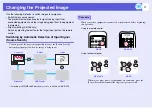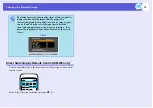Part Names and Functions
8
Rear (EB-X6/S6 only)
Name
Function
A
Remote receiver
Receives signals from the remote control.
s
Quick Start Guide
B
Speaker
C
Power inlet
Connects to the power cable.
s
Quick Start
Guide
D
Monitor Out port
Outputs the image signal from the computer
connected to the Computer input port to an
external monitor. This is not available for
component video
g
signals or other signals
being input to any port other than the
Computer input port.
D
E
G
A
B
F
C
E
Computer input
port
For video signals from a computer and
component video
g
signals from other video
sources.
F
S-Video input
port
For S-video
g
signals from video sources.
Video input port
For composite video
g
signals from video
sources.
Audio input port
Connects to the audio output port of the
equipment you want to project from and inputs
the audio.
s
Quick Start Guide
G
USB port (Type B)
You can use a number of functions by
connecting a computer via a USB cable and
making connection settings.
• Connect to a computer by USB cable to
project images from the computer.
• You can Page Up/Down and operate a
mouse pointer using the remote control. You
can also use this port to control the projector
from a computer.
Name
Function
Summary of Contents for E-Torl EB W6
Page 1: ...1 User s Guide ...