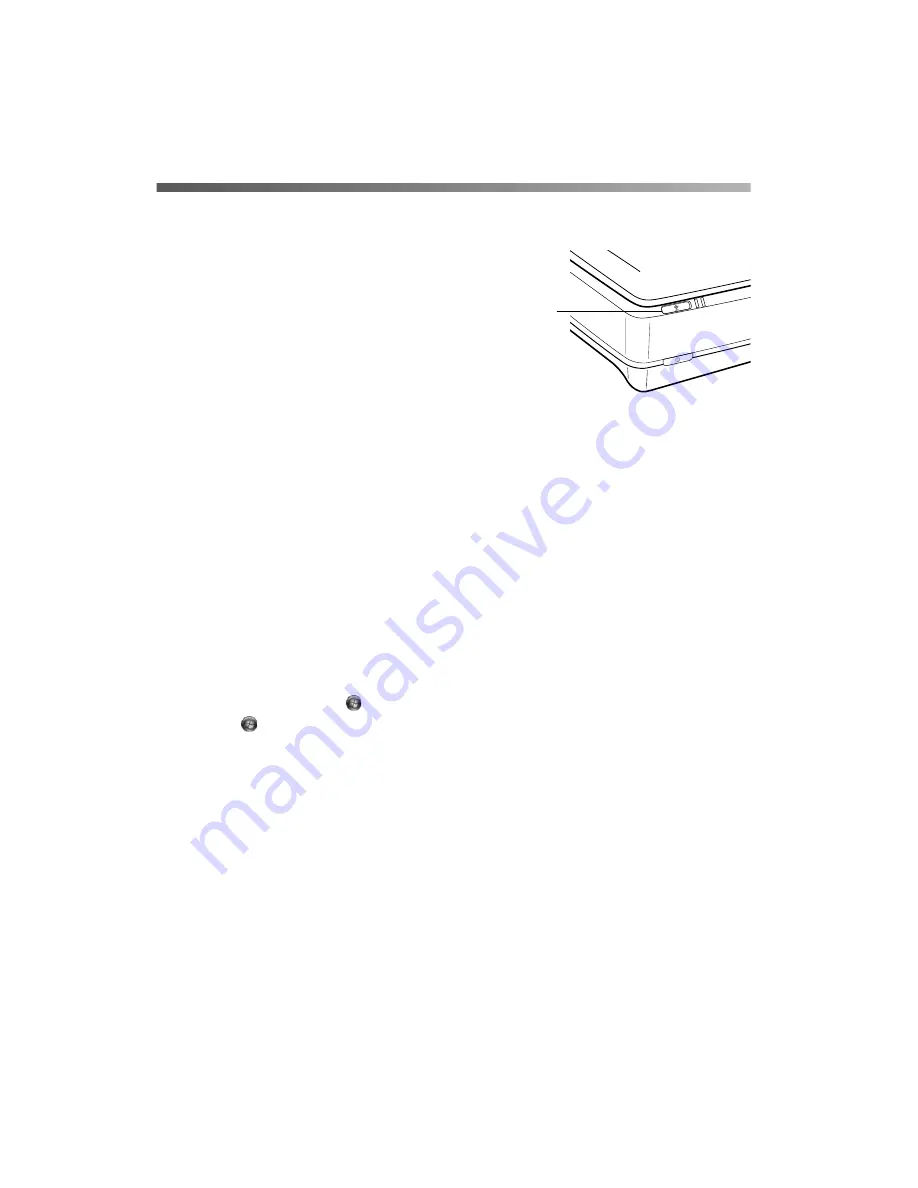
42
Getting the Most From Your Scanner
Scanning With the
a
Start Button
The
a
Start button opens EPSON Scan—or
in Windows, you can set it to open another
application of your choice. If you set it to open
Photoshop Elements, EPSON Scan launches
automatically after Photoshop opens. If you
choose another program, you must start EPSON
Scan manually after opening the program.
You can assign multiple applications to the
a
Start button, but you’ll have to decide
which program to launch after pressing it. To avoid this, do not assign more than one
application to the
a
Start button.
To set up the
a
Start button, follow the instructions below for your system.
Note:
You cannot choose which application to open on Macintosh systems.
Windows Vista or XP
Follow these steps to assign an application to the
a
Start button in Windows Vista
or XP:
1. Do one of the following:
Windows Vista:
Click
> Control
Panel >
Hardware and Sound
or click
>
Settings > Control Panel
.
Windows XP:
Click
Start > Control Panel > Printers and Other Hardware
or
click
Start > Settings > Control Panel
.
2. Select
Scanners and Cameras.
3. Do one of the following:
Windows Vista:
Select
Expression 10000XL
and click the
Properties
button.
When you see the User Account Control screen, click
Continue
.
Windows XP:
Right-click the
Expression 10000XL
icon, and then click
Properties
.
Start
button
Summary of Contents for E10000XL-GA
Page 1: ...Color Graphics Scanner User s Guide ...
Page 6: ...6 Contents ...
Page 10: ...10 Welcome ...
Page 84: ...84 Specifications ...
Page 96: ...96 Index ...
















































