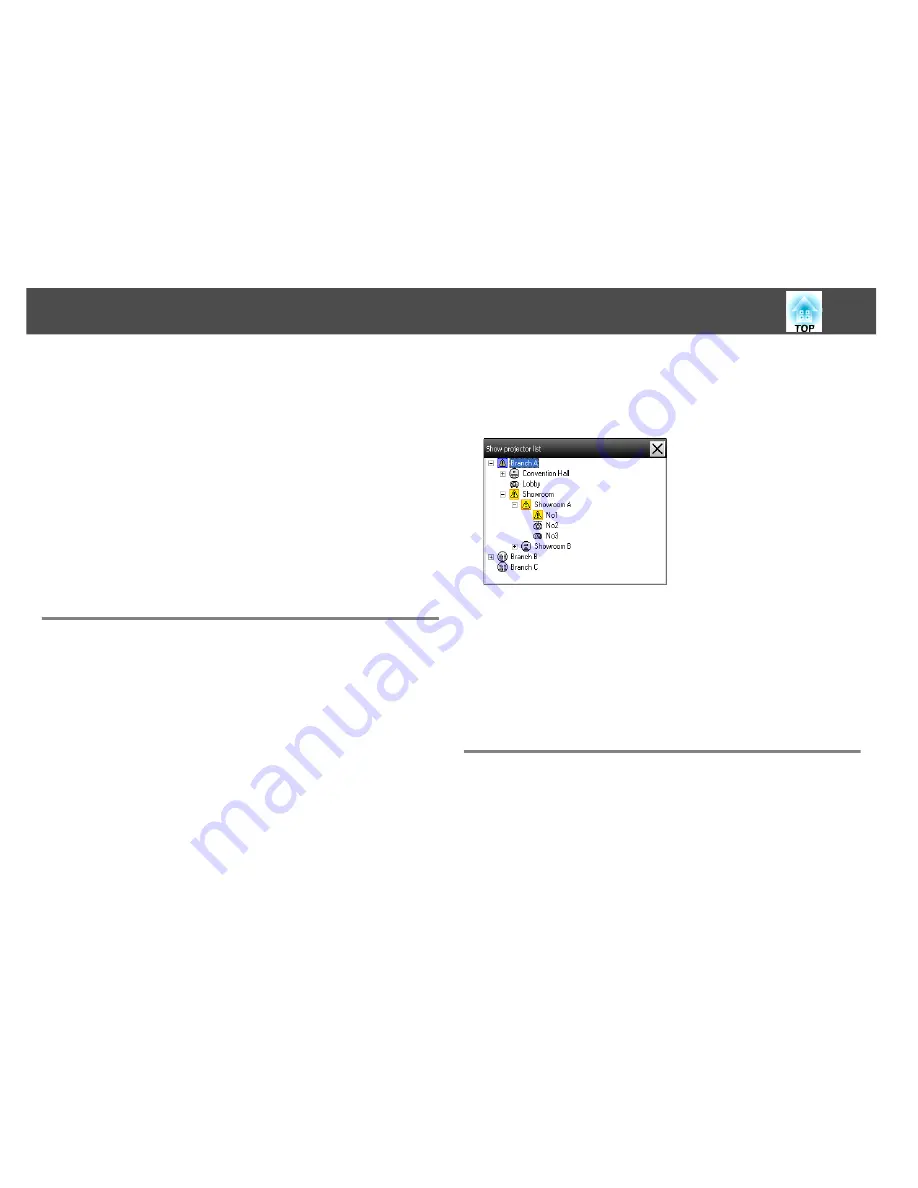
Monitoring window layout
27
C
Click "OK".
D
When all of the details of the item cannot be displayed in
Detail list view, drag the boundary line on the right of the
item name so that the view is extended to the desired width.
Sorting lists
You can sort detailed lists by using a specific row as a sort key, such as
projector name order or IP address order.
Procedure
Click the item name of the row you want to use as the sort key.
Searching for desired icons (Projector list)
The Projector list feature is useful for searching in lists when many
groups and projectors are registered and the icon you are looking for is
not displayed on screen.
Procedure
Select "Projector list" from the View menu.
The following window will be displayed.
With Projector list, temperature level icons are not displayed regardless
of the setting of Temperature level display group view at Environment
setup in the Tool menu.
The Projector list lets you check the registration details for groups in a
hierarchical diagram. When you click on an icon, Grouping view and
Detail list view are scrolled so that the selected icon is displayed in the
window.
Monitoring using the system tray
The projector statuses are always displayed as icons in the system tray,
even when Grouping view or Detail list view is not always displayed, and
the statuses can be checked by the icon patterns.
Summary of Contents for EasyMP Monitor 4.53
Page 1: ...EasyMP Monitor Operation Guide Ver 4 53 ...
Page 5: ...5 EasyMP Monitor Features ...
Page 10: ...10 Using EasyMP Monitor ...
Page 45: ...45 Appendix ...
















































