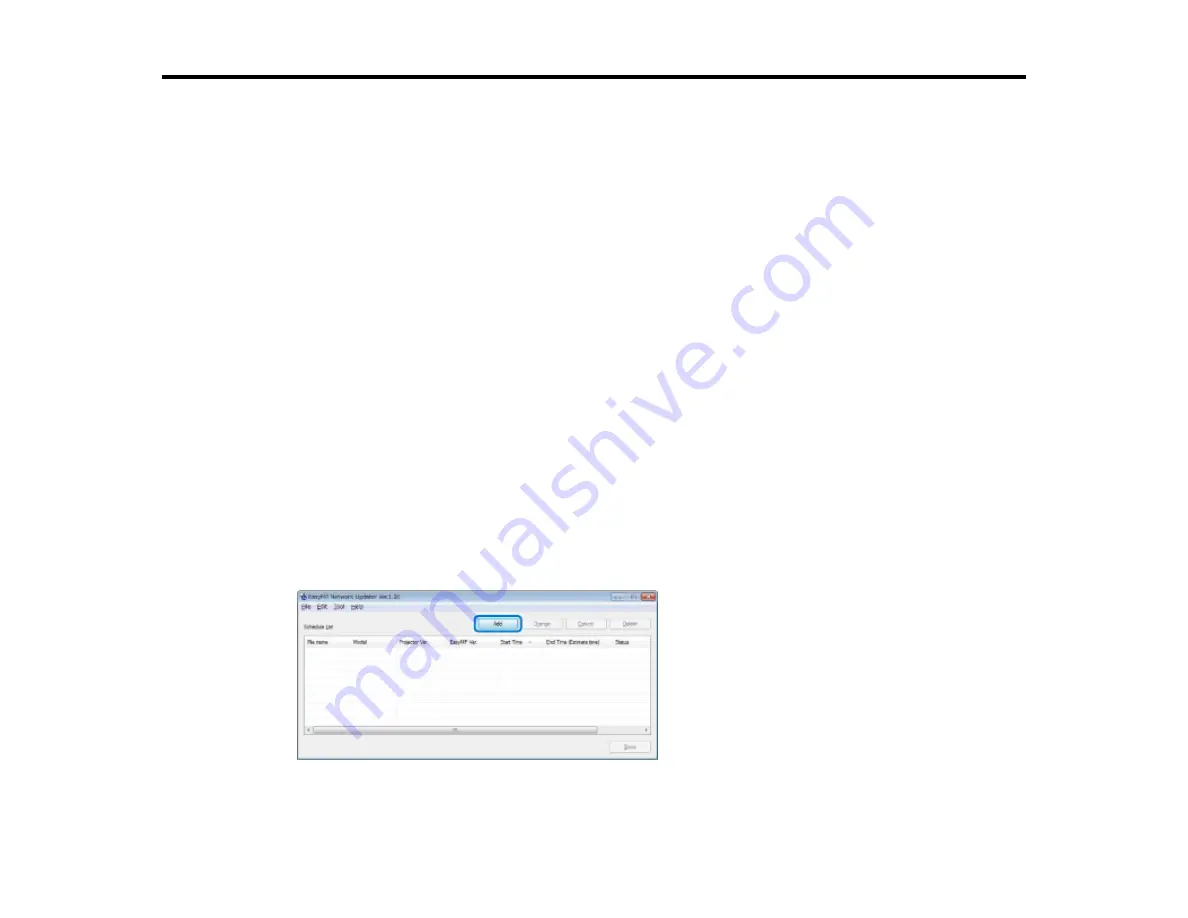
Updating Firmware
Follow the instructions here to update your projectors to use the latest firmware.
Updating the Firmware
You can update the firmware right away or schedule a time for the firmware update.
Contact your nearest Epson support center for more information on acquiring your projector firmware.
When you update the firmware, make sure the projector is on or the projector's
Standby Mode
is set to
Communication On
.
Caution:
Do not unplug the projector's power cable while updating the firmware. If the projector is
unexpectedly shut down while updating, the firmware may not be written correctly which could cause the
projector to malfunction.
1.
Start EasyMP Network Updater.
•
Windows XP
,
Windows Vista
, and
Windows 7
: Click
Start
, select
Programs
(or
All Programs
),
EPSON Projector
,
EasyMP Network Updater
, and then click
EasyMP Network Updater
Ver.X.XX
.
•
Windows 8
: Navigate to the
Start
screen and select
EasyMP Network Updater Ver.X.XX
.
EasyMP Network Updater starts.
2.
Click
Add
on the main screen.
The
Add Schedule
screen is displayed.
16
Summary of Contents for EasyMP Network Updater
Page 1: ...EasyMP Network Updater Operation Guide ...
Page 2: ......
















































