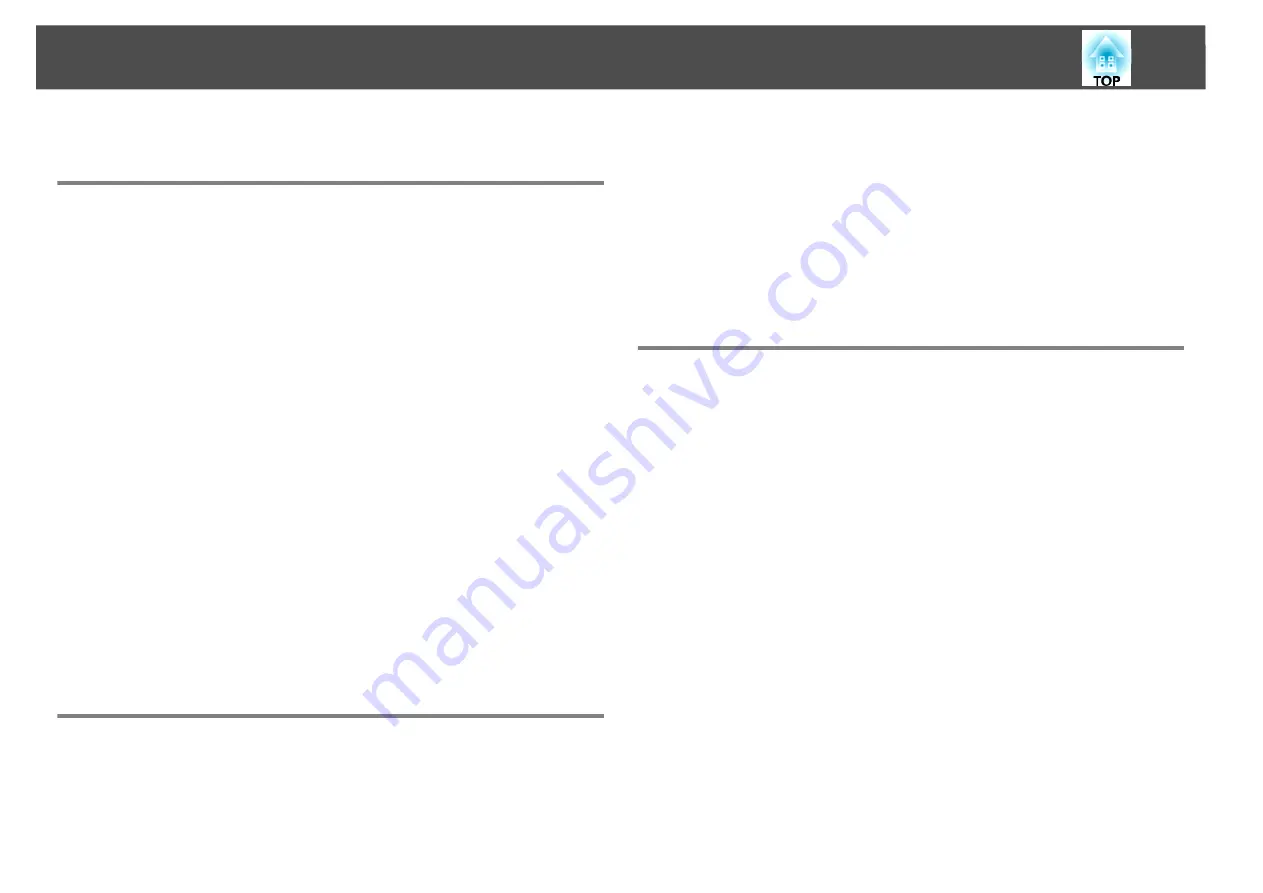
Notices
20
Notices
Copyright Notice
All rights reserved. No part of this publication may be reproduced, stored
in a retrieval system, or transmitted in any form or by any means,
electronic, mechanical, photocopying, recording, or otherwise, without
the prior written permission of Seiko Epson Corporation. No patent
liability is assumed with respect to the use of the information contained
herein. Neither is any liability assumed for damages resulting from the
use of the information contained herein.
Neither Seiko Epson Corporation nor its affiliates shall be liable to the
purchaser of this product or third parties for damages, losses, costs, or
expenses incurred by the purchaser or third parties as a result of:
accident, misuse, or abuse of this product or unauthorized modifications,
repairs, or alterations to this product, or (excluding the U.S.) failure to
strictly comply with Seiko Epson Corporation's operating and
maintenance instructions.
Seiko Epson Corporation shall not be liable against any damages or
problems arising from the use of any options or any consumable
products other than those designated as Original Epson Products or
Epson Approved Products by Seiko Epson Corporation.
This information is subject to change without notice.
Illustrations in this guide may differ from the actual projector.
About Notations
Microsoft
®
Windows
®
2000 operating system
Microsoft
®
Windows
®
XP Professional operating system
Microsoft
®
Windows
®
XP Home Edition operating system
Microsoft
®
Windows Vista
®
operating system
Microsoft
®
Windows
®
7 operating system
In this guide, the operating systems above are referred to as "Windows
2000", "Windows XP", "Windows Vista", and "Windows 7". Furthermore,
the collective term Windows may be used to refer to Windows 2000,
Windows XP, Windows Vista, and Windows7, and multiple versions of
Windows may be referred to as, for example, Windows 2000/XP/Vista,
with the Windows notation omitted.
Trademarks
Software Copyright:
This product uses free software as well as software to which this company
holds the rights.
Z
2010 Epson America, Inc.
07/10
CPD-28083
IBM, DOS/V, and XGA are trademarks or registered trademarks of
International Business Machines Corporation.
Microsoft, Windows, WindowsNT, Windows Vista, Windows 7, PowerPoint,
and Windows logo are trademarks or registered trademarks of Microsoft
Corporation in the United States and/or other countries.
Other product names used herein are also for identification purposes only
and may be trademarks of their respective owners. Epson disclaims any and
all rights in those marks.
Summary of Contents for EasyMP Slide Converter
Page 1: ...EasyMP Slide Converter Operation Guide ...
Page 15: ...15 Appendix ...

































