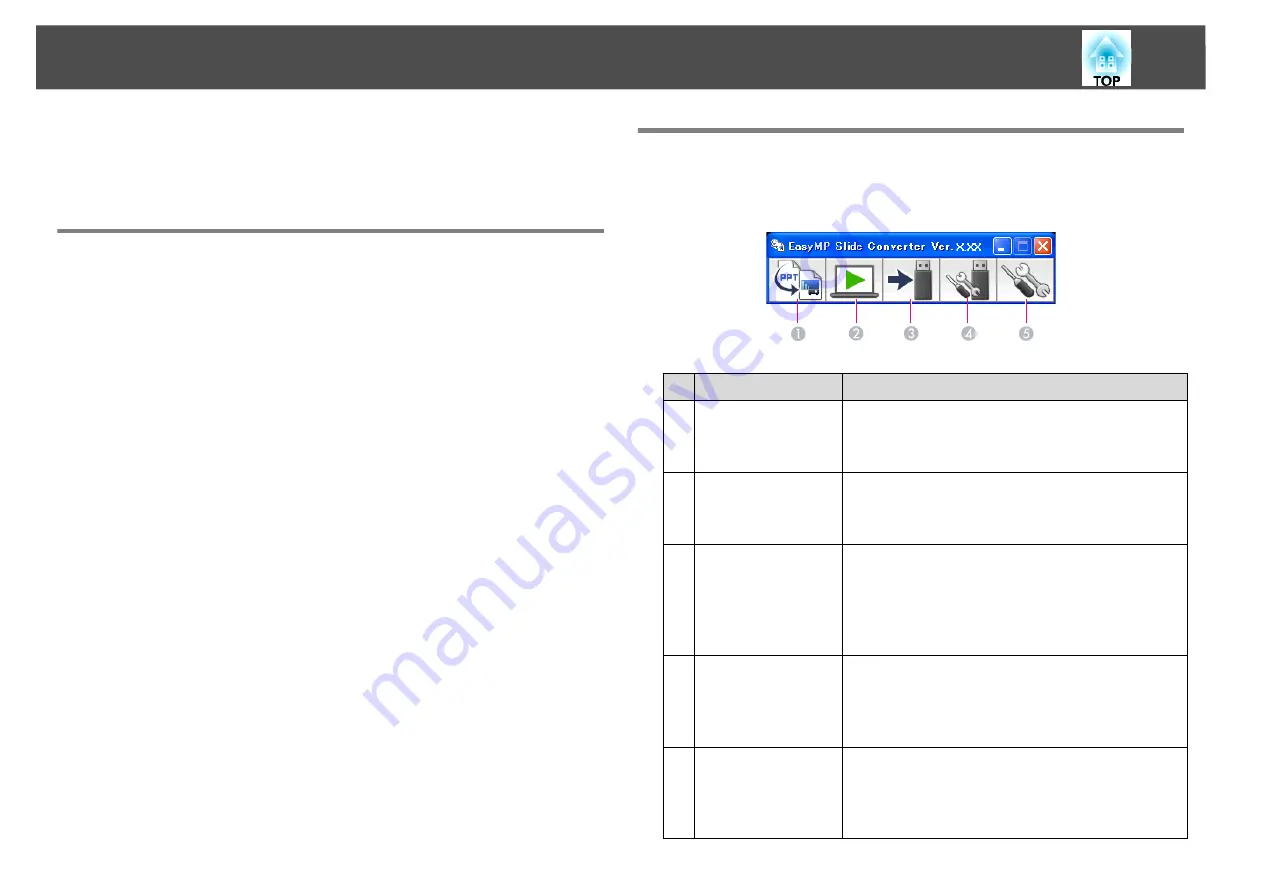
Converting a PowerPoint File
7
Converting a PowerPoint File
You can convert a PowerPoint file into a scenario to play a slide show
without connecting to a computer.
Scenario Conversion Procedure
Scenarios are converted using the following procedure.
A
Start EasyMP Slide Converter, and select the PowerPoint file.
B
On the Set screen, make settings such as Save to, Conversion
Mode, and Projector Resolution, and then convert to a
scenario.
C
Preview the converted scenario (FSE file).
D
Copy the scenario to the USB storage device connected to
the computer.
E
Set the AutoRun settings for scenarios.
You can change the AutoRun settings after creating scenarios.
q
•
To set automatic slide transition, set the
Advance slide
setting to
Automatically after
in PowerPoint.
•
USB storage devices that incorporate security functions may not be
available.
Explanation of the Main Screen
Start EasyMP Slide Converter to display the Main screen. The functions
for each button are described in the following table.
Button Name
Explanation
1
Convert
Click to display the File Selection screen. Select a
PowerPoint file and convert it to a scenario.
s
2
Preview
Click to display the File Selection screen. Select
and preview the converted scenario (FSE file).
s
3
Copy to Memory
Click to display the File Selection screen. Select
the file you want to copy to the USB storage
device and then copy.
s
"Saving a Scenario to a USB Storage Device"
4
Edit AutoRun
Click to display the Edit AutoRun screen. Edit the
playing order or continuous play settings for
scenarios.
s
5
Set
Click to display the Set screen. Make file settings
such as Save to, Resolution, and Conversion
Mode.
s
Summary of Contents for EasyMP Slide Converter
Page 1: ...EasyMP Slide Converter Operation Guide ...
Page 15: ...15 Appendix ...






































