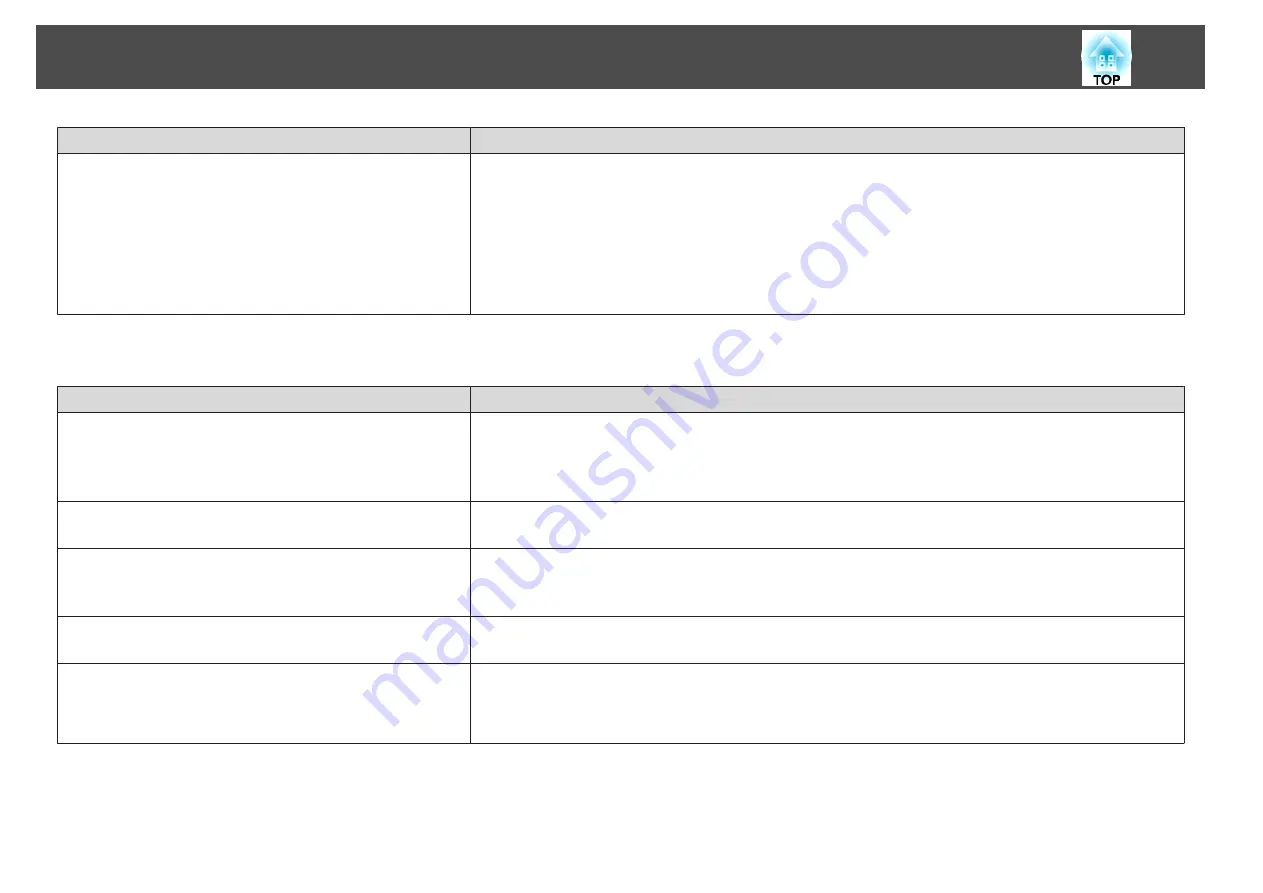
Check
Remedy
Are the image signals being output to the projector?
(Only when projecting images from a laptop computer or a
computer with a built-in LCD screen)
If the image signals are only being output to the computer's LCD monitor or to the accessory monitor, you need to
change the output to an external destination as well as the computer's own monitor. For some computer models, when
the image signals are output externally, they no longer appear on the LCD monitor or accessory monitor.
If the connection is made while the power of the projector or computer is already turned on, the Fn key (Function key)
that changes the computer's image signal to external output may not work. Turn the power for the computer and the
projector off and then back on again.
s
"From Installation to Projection"
s
Computer's documentation
Images are fuzzy, out of focus, or distorted
Check
Remedy
Is
Auto V-Keystone
set to
Off
?
Setting it to
On
enables Auto V-Keystone.
s
Settings
-
Keystone
-
Auto V-Keystone
If you are using the projector with this setting off, manually adjust the projected image.
s
"Correcting manually (manual H/V-Keystone)"
Is the focus adjusted correctly?
Turn the focus ring to adjust the focus.
s
Is the projector at the correct distance?
Is it projecting outside of the recommended projection distance range?
Setup within the recommended range.
s
"Screen Size and Projection Distance"
Is the keystone adjustment value too large?
Lower the projection angle to reduce the amount of keystone correction.
s
"Adjusting the Image Position"
Has condensation formed on the lens?
If the projector is suddenly taken from a cold environment to a warm environment, or if sudden ambient temperature
changes occur, condensation may form on the surface of the lens, and this may cause the images to appear fuzzy. Set the
projector up in the room about one hour before it is used. If condensation forms on the lens, turn the projector off and
wait for the condensation to disappear.
Problem Solving
94
Summary of Contents for EB-92
Page 1: ...User s Guide ...
Page 6: ...Introduction This chapter explains the projector s features and the part names ...
Page 27: ...Basic Usage This chapter explains how to project and adjust images ...
Page 70: ...Configuration Menu This chapter explains how to use the Configuration menu and its functions ...
Page 109: ...Appendix ...
















































