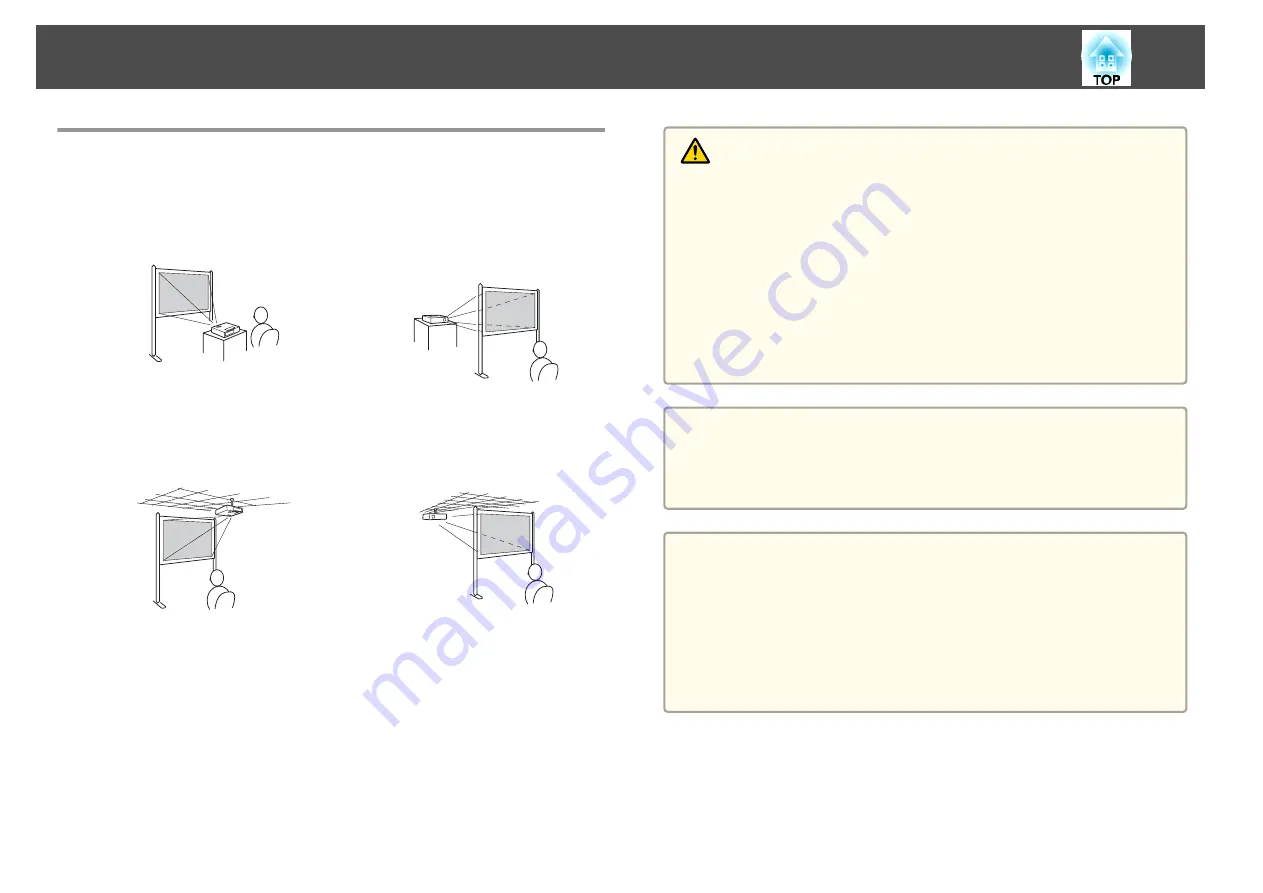
Installation Methods
The projector supports the following four different projection methods.
Install the projector according to the conditions of the installation location.
•
Project images from in front of
the screen. (Front projection)
•
Project images from behind a
translucent screen. (Rear projec‐
tion)
•
Suspend the projector from the
ceiling and project images from
in front of a screen. (Front/Ceil‐
ing projection)
•
Suspend the projector from the
ceiling and project images from
behind a translucent screen.
(Rear/Ceiling projection)
Warning
•
A special method of installation is required when suspending the projector
from a ceiling (ceiling mount). If it is not installed correctly, it could fall
causing an accident and injury.
•
If you use adhesives on the Ceiling mount fixing points to prevent the screws
from loosening, or if you use things such as lubricants or oils on the
projector, the projector case may crack causing it to fall from its ceiling
mount. This could cause serious injury to anyone under the ceiling mount
and could damage the projector.
When installing or adjusting the ceiling mount, do not use adhesives to
prevent the screws from loosening and do not use oils or lubricants and so
on.
Attention
•
Do not use the projector on its side. This may cause malfunctions to occur.
•
Do not cover the projector's air intake vent or air exhaust vent. If either of
the vents are covered, the internal temperature could rise and cause a fire.
a
•
An optional Ceiling mount is required when suspending the
projector from a ceiling.
s
•
You can change the setting as follows by pressing down the [A/V
Mute] button on the remote control for about five seconds.
Front
W
Front/Ceiling
Set
Rear
or
Rear/Ceiling
from the Configuration menu.
s
Extended
-
Projection
Installation methods
Install the projector as follows.
Installing the Projector
19
Summary of Contents for EB-92
Page 1: ...User s Guide ...
Page 6: ...Introduction This chapter explains the projector s features and the part names ...
Page 27: ...Basic Usage This chapter explains how to project and adjust images ...
Page 70: ...Configuration Menu This chapter explains how to use the Configuration menu and its functions ...
Page 109: ...Appendix ...
















































