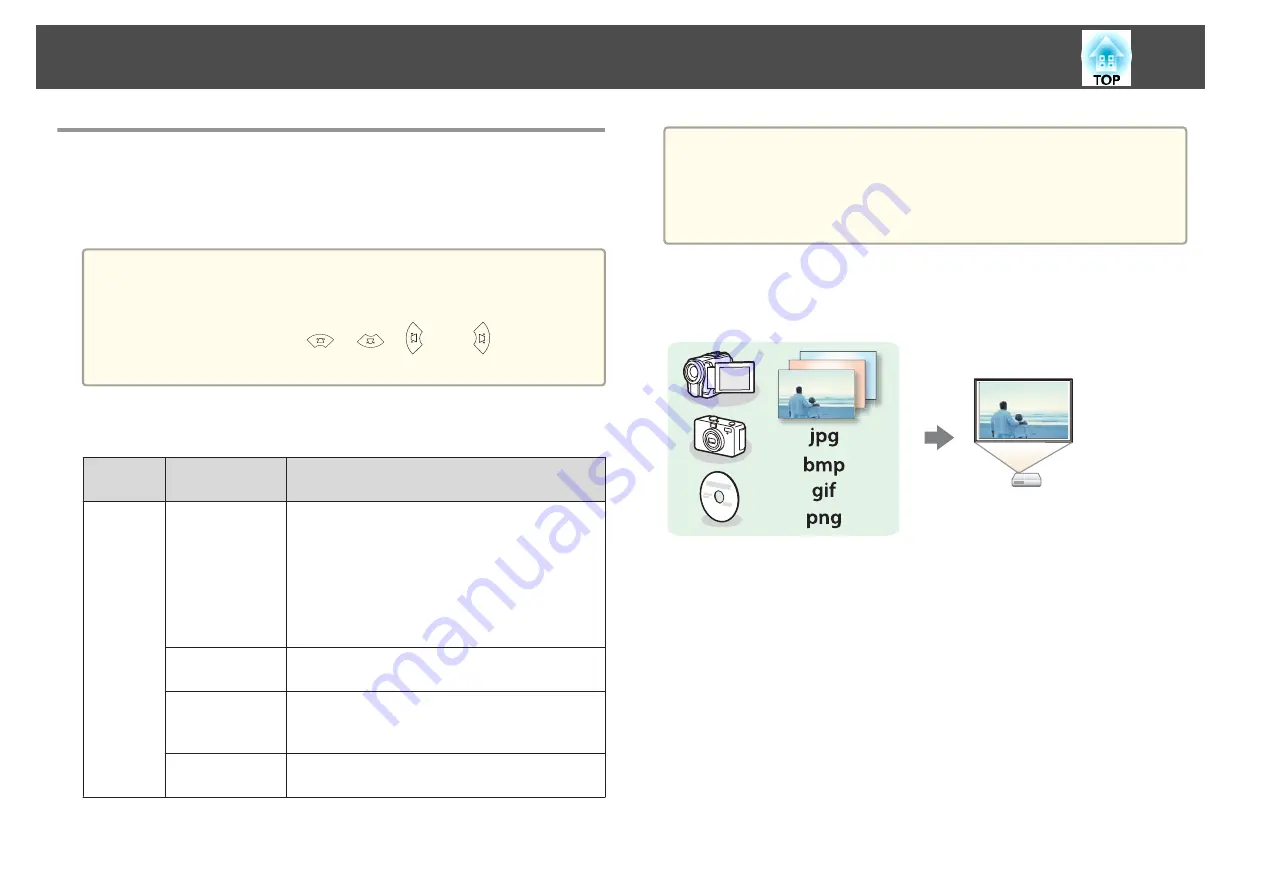
Projecting Without a Computer (Slideshow)
By connecting a USB storage device such as a USB memory or a USB hard
disk to the projector, you can project the files stored on the device without
using a computer. This function is called Slideshow.
a
•
You may not be able to use USB storage devices that incorporate
security functions.
•
You cannot correct keystone distortion while projecting a Slideshow,
even if you press the [
], [
], [
], and [
] buttons on the
control panel.
Specifications for files that can be projected using Slideshow
Type
File Type (Ex‐
tension)
Notes
Image
.jpg
The following cannot be projected.
- CMYK color mode formats
- Progressive formats
- Images with a resolution greater than 8192x8192
Due to the characteristics of JPEG files, images may
not be projected clearly if the compression ratio is
too high.
.bmp
Cannot project images with a resolution greater
than 1280x800.
.gif
•
Cannot project images with a resolution greater
than 1280x800.
•
Cannot project animated GIFs.
.png
Cannot project images with a resolution greater
than 1280x800.
a
•
When connecting and using a USB-compatible hard disk, make sure
you connect the AC adaptor supplied with the hard disk.
•
The projector does not support some file systems, so use media that
has been formatted in Windows.
•
Format the media in FAT16/32.
Slideshow examples
Projecting images stored on USB storage
s
"Projecting the selected image"
s
"Projecting image files in a folder in sequence (Slideshow)"
Slideshow operating methods
Although the following steps are explained based on the remote control,
you can perform the same operations from the control panel.
Starting Slideshow
a
Change the source to USB.
s
"Switching to the Target Image by Remote Control"
Projection Functions
43
Summary of Contents for EB-92
Page 1: ...User s Guide ...
Page 6: ...Introduction This chapter explains the projector s features and the part names ...
Page 27: ...Basic Usage This chapter explains how to project and adjust images ...
Page 70: ...Configuration Menu This chapter explains how to use the Configuration menu and its functions ...
Page 109: ...Appendix ...
















































