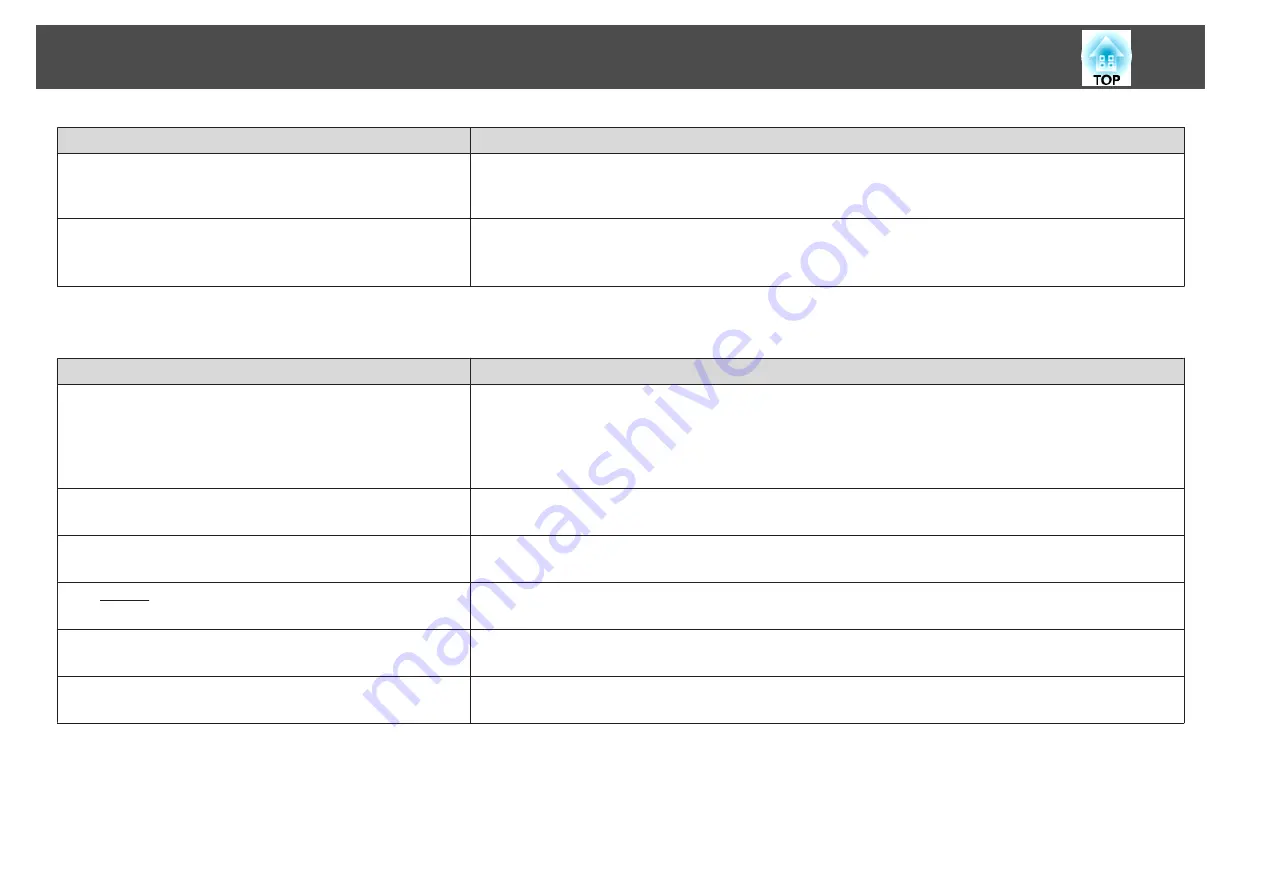
Check
Remedy
Is the computer set for dual display?
(Only when projecting computer images)
If dual display is activated in the
Display Properties
of the computer's Control Panel, only about half of the image on the
computer screen is projected. To display the entire image on the computer screen, turn off the dual display setting.
s
Computer video driver documentation
Is the correct resolution selected?
(Only when projecting computer images)
Set the computer so that the signals being output are compatible with the projector.
s
s
Computer's documentation
Image colors are not right
Check
Remedy
Do the input signal settings match the signals from the connected
device?
Change the following settings according to the signal for the connected equipment.
•
When the image is from a device connected to the Computer1 or Computer2 port.
s
Signal
-
Input Signal
•
When the image is from a device connected to the Video or S-Video port.
s
Signal
-
Video Signal
Is the image brightness adjusted correctly?
Adjust the
Brightness
setting from the Configuration menu.
s
Image
-
Brightness
Are the cables connected correctly?
Check that all the cables required for projection are securely connected.
s
Is the contrast
adjusted correctly?
Adjust the
Contrast
setting from the Configuration menu.
s
Image
-
Contrast
Is the color adjustment set correctly?
Adjust the
Color Adjustment
setting from the Configuration menu.
s
Image
-
Color Adjustment
Are the color saturation and tint adjusted correctly?
(Only when projecting images from a video source)
Adjust the
Color Saturation
and
Tint
settings from the Configuration menu.
s
Image
-
Color Saturation
,
Tint
Problem Solving
96
Summary of Contents for EB-92
Page 1: ...User s Guide ...
Page 6: ...Introduction This chapter explains the projector s features and the part names ...
Page 27: ...Basic Usage This chapter explains how to project and adjust images ...
Page 70: ...Configuration Menu This chapter explains how to use the Configuration menu and its functions ...
Page 109: ...Appendix ...
















































