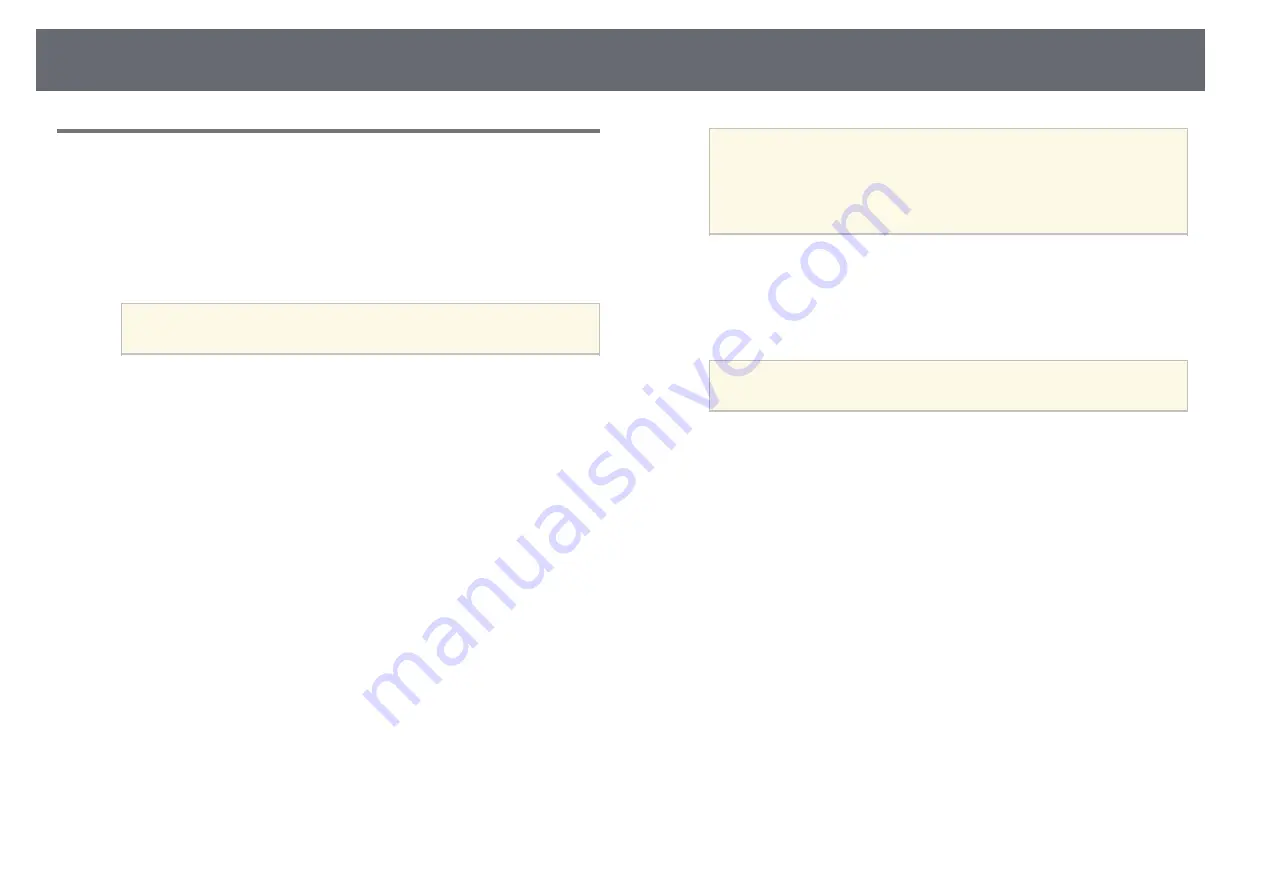
Wireless Network Projection
135
Using a USB Key to Connect a Windows Computer
You can set up your USB flash drive as a USB key to quickly connect the
projector to a wireless LAN supported Windows computer. After creating the
USB key, you can quickly project images from the network projector.
a
Set up the USB key using
USB Key Setup Tool
of the Epson iProjection
(Windows/Mac) software.
a
See the
Epson iProjection Operation Guide (Windows/Mac)
for
instructions.
b
Make sure the wireless LAN module is installed or built into your
projector.
c
Turn on the projector.
d
Press the [LAN] button on the remote control.
You see the network information screen. Verify that an SSID and IP
address are displayed.
e
Connect the USB key to the projector's USB-A port.
You see a projected message that the network information update is
complete.
f
Remove the USB key.
g
Connect the USB key to a USB port on your computer.
h
Follow the on-screen instructions to install the necessary application.
a
• If the Windows Firewall message is displayed, click
Yes
to
disable the firewall.
• You need administrator authority to install the software.
• If it is not installed automatically, double-click
MPPLaunch.exe
in the USB key.
After a few minutes, your computer image is displayed by the projector.
i
When you have finished projecting wirelessly, select the
Safely Remove
Hardware
option in the Windows taskbar, and then remove the USB
key from your computer.
a
You may need to restart your computer to reactivate your
wireless LAN connection.
g
g
Related Links
Summary of Contents for EB-L200F
Page 1: ...User s Guide ...
















































