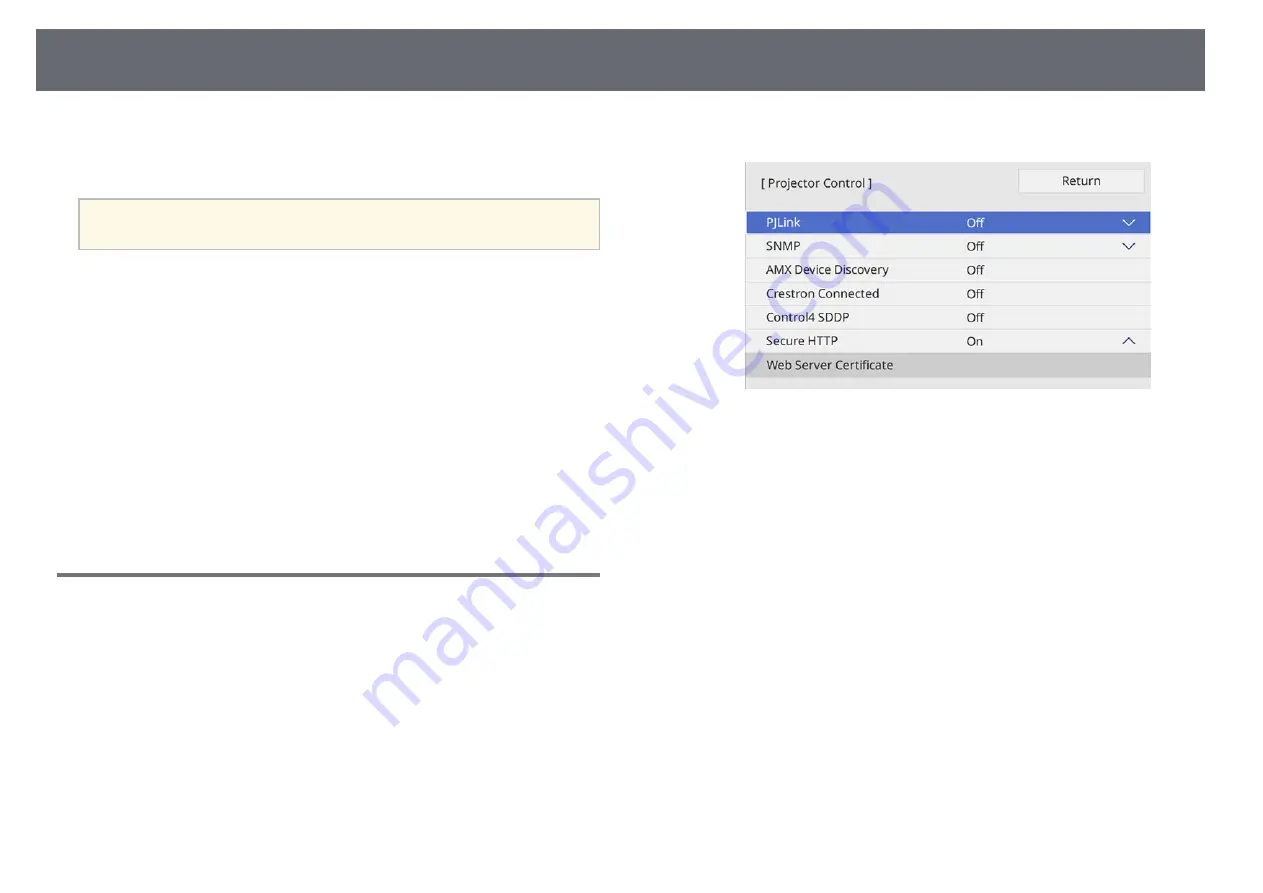
Crestron Connected Support
161
If you are using the Crestron Connected network monitoring and control
system, you can set up your projector for use on the system. Crestron
Connected lets you control and monitor your projector using a Web browser.
a
• You cannot use the Message Broadcasting feature in Epson Projector
Management when you use Crestron Connected.
For additional information on Crestron Connected, visit the Crestron Web
site.
https://www.crestron.com/products/line/crestron-connected
To monitor devices in the system, you can use Crestron RoomView Express
or Crestron Fusion provided by Crestron. You can communicate with the
help desk and send emergency messages. See the following Web site for
details.
http://www.crestron.com/getroomview
This manual describes how to perform operations on your computer using a
Web browser.
g
g
Related Links
• "Setting Up Crestron Connected Support"
Setting Up Crestron Connected Support
To set up your projector for monitoring and control using a Crestron
Connected system, make sure your computer and projector are connected to
the network.
If you are connecting wirelessly, connect to devices over a wireless network
access point.
a
Press the [Menu] button, select the
Network
menu, and press [Enter].
b
Select
Network Settings
and press [Enter].
c
Select the
Projector Control
menu and press [Enter].
d
Set the
Crestron Connected
setting to
On
to allow the projector to be
detected.
e
When you finish selecting settings, go back to the
Network Settings
screen, select
Set
, and follow the on-screen instructions to save your
settings and exit the menus.
f
Turn off the projector, and then turn it on again to enable the setting.
g
Start your Web browser on a computer or device connected to the
network.
h
Go to the Epson Web Control screen by entering the projector's IP
address into the browser's address box.
i
Select the
Crestron Connected
settings. See the Crestron Web site for
details.
Summary of Contents for EB-L200F
Page 1: ...User s Guide ...
















































