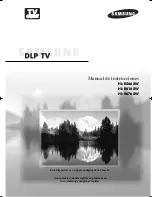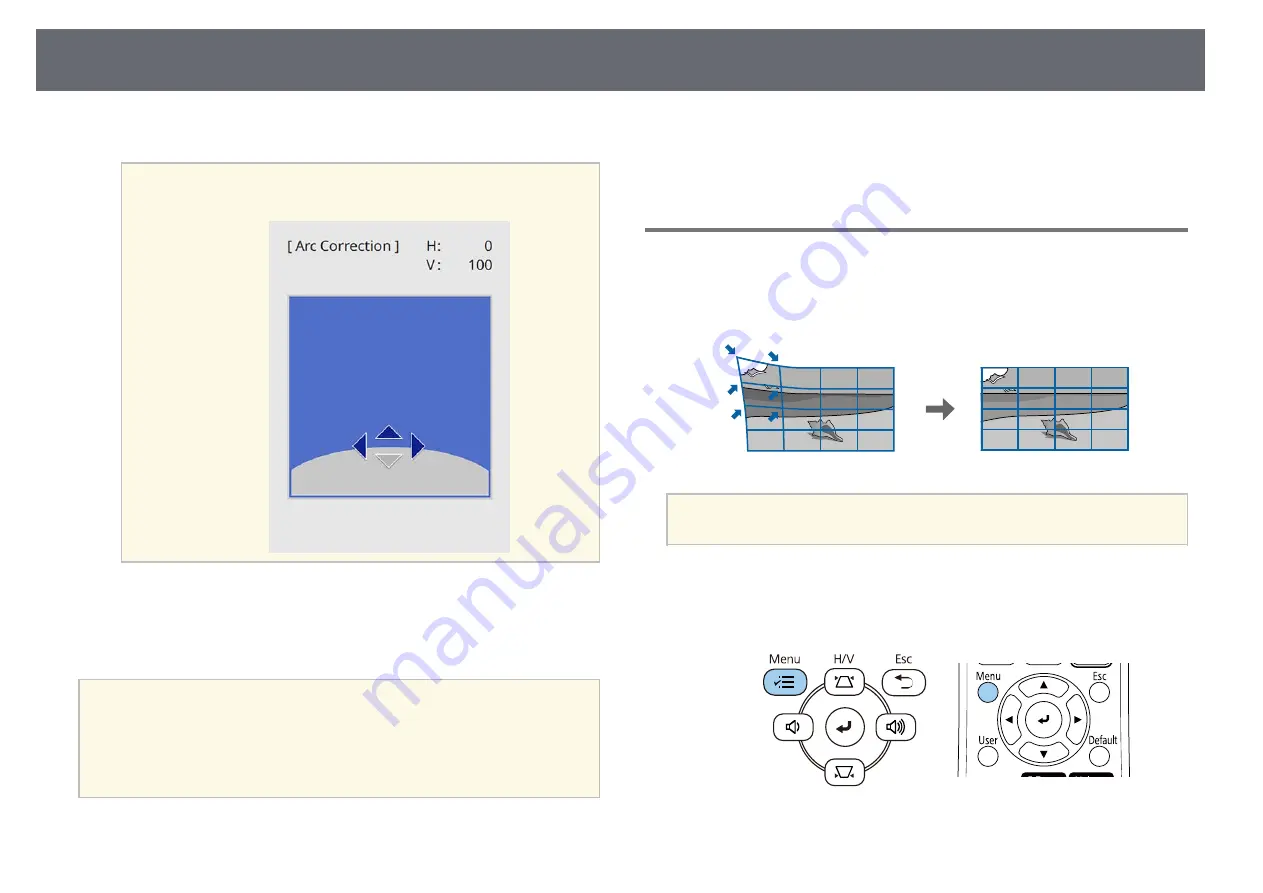
Image Shape
57
To return to the area selection screen, press [Enter].
a
If you see this screen, you cannot adjust the shape any further in
the direction indicated by the gray triangle.
i
Repeat steps 7 and 8 as needed to adjust any remaining corners.
j
When you are finished, press [Esc].
a
• You can fine tune the corrected results. Use
Quick Corner
to adjust
the tilt of the image, and then use
Point Correction
for fine tuning.
Select
Quick Corner
or
Point Correction
on the screen in step 6.
• To reset the
Arc Correction
settings, hold down [Esc] for about 2
seconds while the area selection screen is displayed, and then select
Yes
.
g
g
Related Links
• "Correcting the Image Shape with Quick Corner"
• "Correcting Image Shape with Point Correction"
Correcting Image Shape with Point Correction
You can use the projector's
Point Correction
setting to fine-tune the image
shape in portions of an image. The image is divided into a grid which allows
you to move intersection points on the grid as necessary to correct distortion.
a
If you change the
Screen Type
and
Screen Position
settings, the
adjustments are reset.
a
Turn on the projector and display an image.
b
Press the [Menu] button on the control panel or remote control.
Summary of Contents for EB-L200F
Page 1: ...User s Guide ...