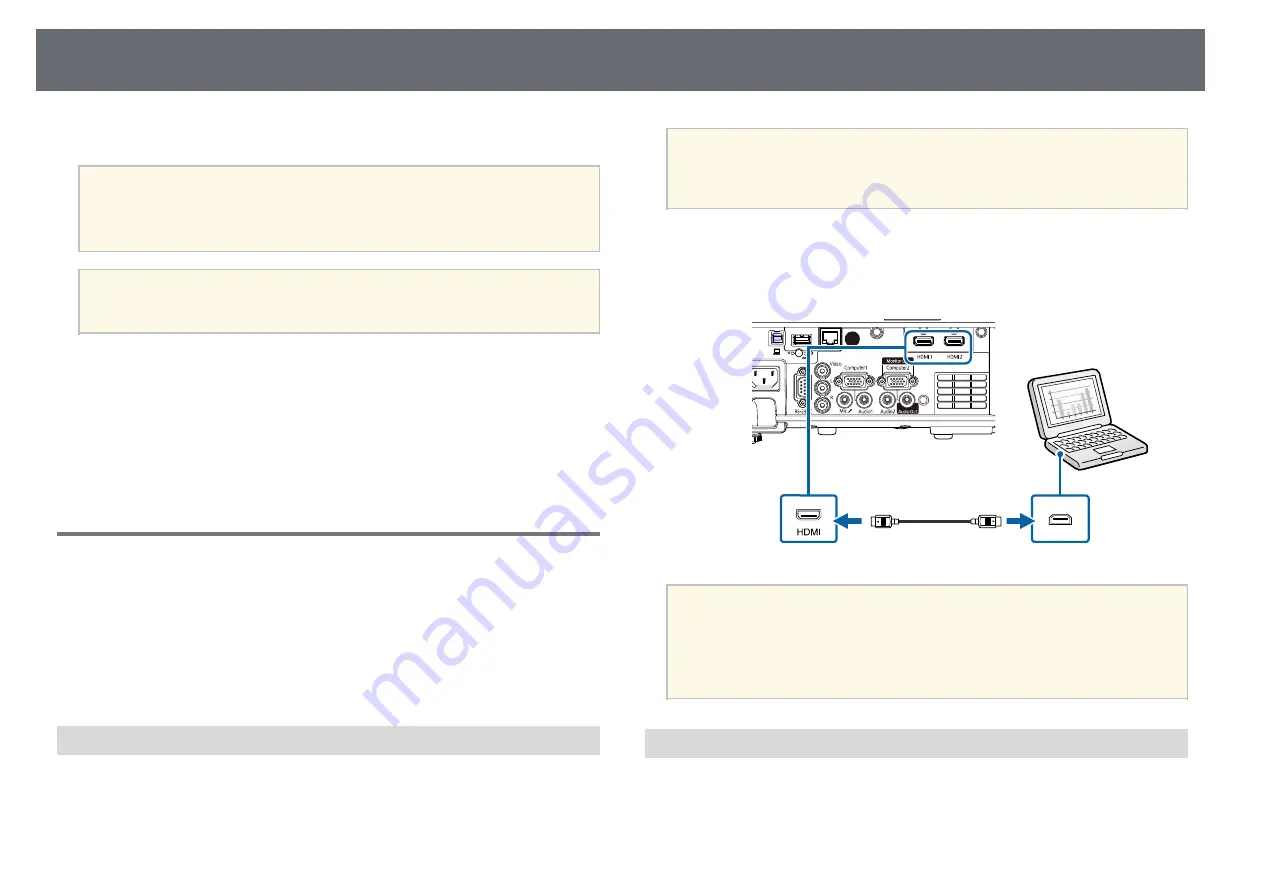
Projector Connections
24
See these sections to connect the projector to a variety of projection sources.
Attention
Check the shape and orientation of the connectors on any cable you plan to
connect. Do not force a connector into a port if it does not fit. The device or your
projector could be damaged or could malfunction.
a
See the
Quick Start Guide
for a list of cables supplied with your
projector. Purchase optional or commercially available cables when
necessary.
g
g
Related Links
• "Connecting to Video Sources"
• "Connecting to External USB Devices"
• "Connecting to a Document Camera"
• "Connecting to External Devices"
• "Getting the Latest Version of the Documents"
Connecting to a Computer
Follow the instructions in these sections to connect a computer to the
projector.
g
g
Related Links
• "Connecting to a Computer for HDMI Video and Audio"
• "Connecting to a Computer for VGA Video and Audio"
• "Connecting to a Computer for USB Video and Audio"
Connecting to a Computer for HDMI Video and Audio
If your computer has an HDMI port, you can connect it to the projector using
an HDMI cable and send the computer's audio with the projected image.
a
To connect a Mac that does not have an HDMI port, you need an
adapter that allows you to connect to the projector's HDMI port.
Contact Apple for compatible adapter options. Older Mac computers
(2009 and earlier) may not support audio through the HDMI port.
a
Connect the HDMI cable to your computer's HDMI output port.
b
Connect the other end to the projector's HDMI port.
a
If you have problems hearing audio through the HDMI connection,
connect one end of a commercially available 3.5 mm stereo mini-jack
audio cable to the projector's Audio port and the other end to your
computer's audio out port. Select the audio input port you connected
to as the
HDMI Audio Output
setting in the projector's
Signal I/O
menu.
Connecting to a Computer for VGA Video and Audio
You can connect the projector to your computer using a VGA computer
cable.
You can play sound through the projector's speaker system by connecting a
commercially available 3.5 mm stereo mini-jack audio cable.
Summary of Contents for EB-L200F
Page 1: ...User s Guide ...
















































