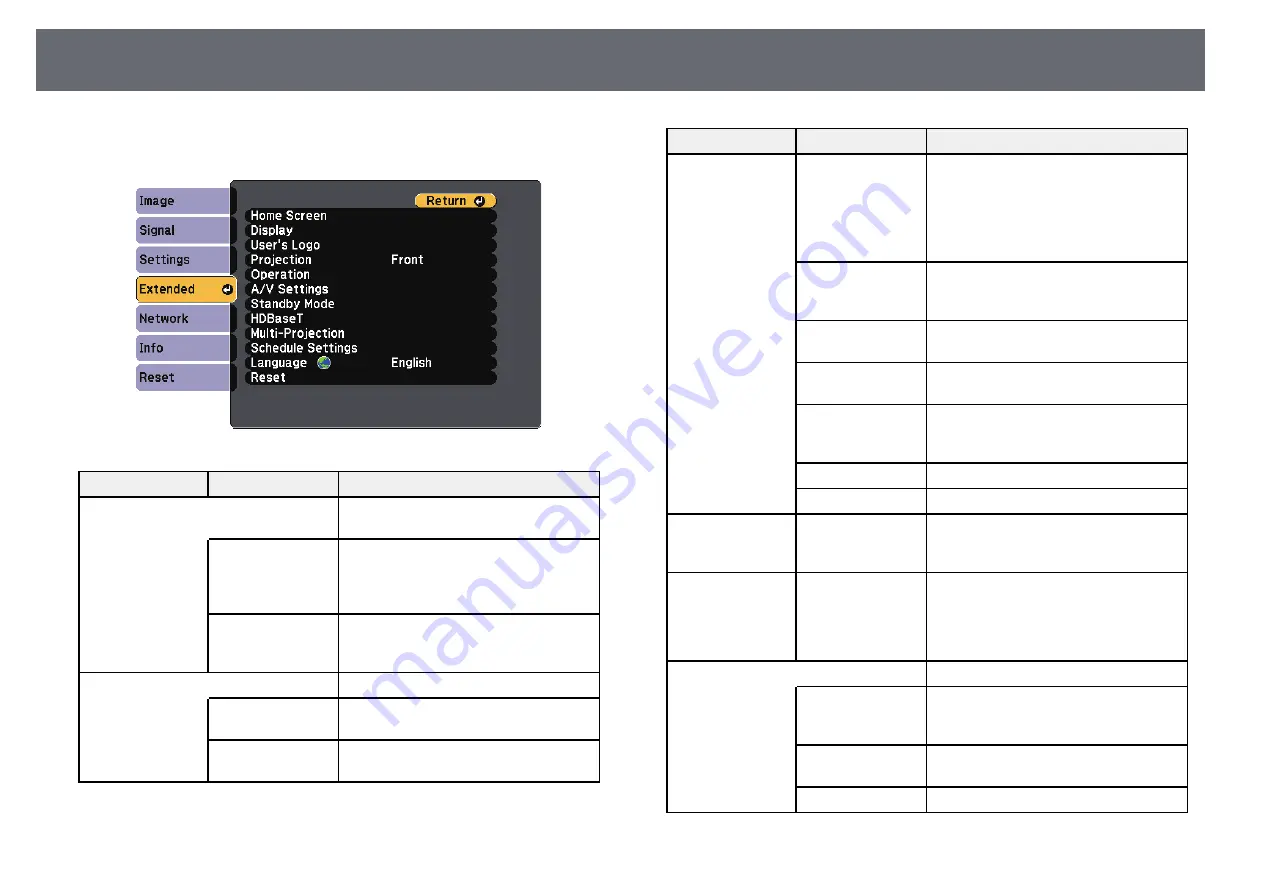
Projector Setup Settings - Extended Menu
158
Settings on the
Extended
menu let you customize various projector setup
features.
Setting
Options
Description
Home Screen
Selects the projector's Home screen
display options:
Home Screen Auto
Disp.
Home Screen Auto Disp.
: select whether
or not to display the Home screen
automatically when there is no input
signal when turning on the projector.
Custom Function 1
Custom Function 2
Custom Function 1
/
Custom Function
2
: select to set functions and the display
as the customized Home screen.
Display
Selects various display options:
Menu Position
Selects the position of the projector
menu displayed on the screen.
Message Position
Selects the position of messages displayed
on the screen.
Setting
Options
Description
Messages
Messages
: set to
On
to display messages
such as input source name, color mode
name, aspect ratio, no signal message, or
high temperature warning on your
projected image. Set to
Off
if you do not
want to display messages.
Display
Background
Display Background
: sets the screen
color or logo to display when no signal is
received.
Startup Screen
Startup Screen
: set to
On
to display a
logo when the projector starts up.
Air Filter Notice
Displays a message when a clog in the air
filter is detected.
Screen
Sets the aspect ratio and position of the
projected image according to the type of
screen being used.
Color Uniformity
Adjusts the color tone balance.
OSD Rotation
Rotates the menu display 90°.
User's Logo
—
Creates a screen that the projector
displays to identify itself and enhance
security.
Projection
Front
Front/Ceiling
Rear
Rear/Ceiling
Selects the way the projector faces the
screen so the image is oriented correctly.
Operation
Selects various operation options:
Direct Power On
Direct Power On
: lets you turn on the
projector by plugging it in without
pressing the power button.
Sleep Mode
Automatically turns off the projector
after an interval of inactivity (when
On
).
Sleep Mode Timer Sets the interval for Sleep Mode.
Summary of Contents for EB-L400U
Page 1: ...User s Guide ...
















































