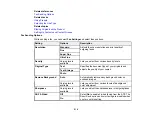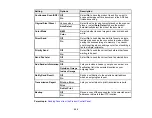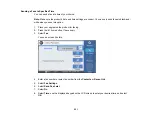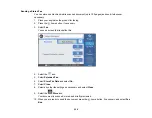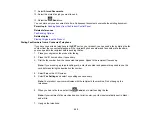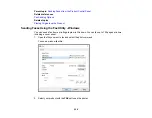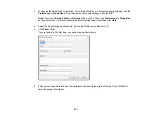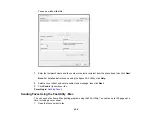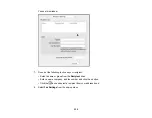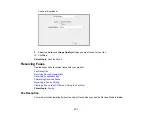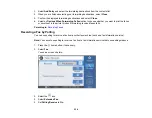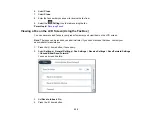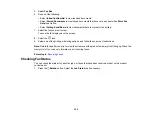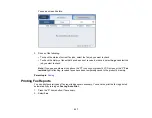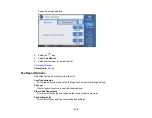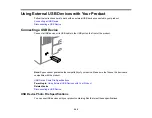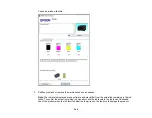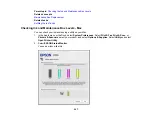232
If you connected a telephone to your product so you can use the same phone line for faxes and voice
calls, you can also set your product to receive faxes manually. This allows you to check for a fax tone
using the telephone and press a button on your product to receive the fax.
Make sure to load paper in your product and select your fax settings before receiving a fax.
Note:
If you run out of paper during fax printing, load more paper and press the button indicated on your
product's LCD screen to continue.
Parent topic:
Receiving Faxes Automatically
To receive faxes automatically, make sure Receive Mode is set to
Auto
(the default setting for the
product).
To change the Receive Mode if necessary, select
Settings
>
General Settings
>
Fax Settings
>
Basic
Settings
>
Receive Mode
.
If an answering machine is connected, make sure the product's
Rings to Answer
setting is set higher
than the number of rings your answering machine is set to answer a call. For example, if the answering
machine is set to pick up on the fourth ring, set the product to pick up on the fifth ring or later.
Parent topic:
Related references
Related tasks
Receiving Faxes Manually
You can set up your product to receive faxes manually by setting the Receive Mode to
Manual
. This lets
you check for a fax tone on the connected telephone before receiving a fax.
1.
To change the Receive Mode, select
Settings
>
General Settings
>
Fax Settings
>
Basic
Settings
>
Receive Mode
and select
Manual
.
2.
When the connected telephone rings, answer the call.
3.
If you hear a fax tone, select
Fax
on the LCD display.
4.
Select
Send/Receive
.
5.
Select
Receive
.
Summary of Contents for EcoTank L15150
Page 1: ...L15150 L15160 User s Guide ...
Page 2: ......
Page 46: ...46 Related topics Wi Fi or Wired Networking ...
Page 160: ...160 You see an Epson Scan 2 window like this ...
Page 162: ...162 You see an Epson Scan 2 window like this ...
Page 178: ...178 You see a screen like this 2 Click the Save Settings tab ...
Page 183: ...183 You see this window ...
Page 279: ...279 Print Quality Adjustment ...