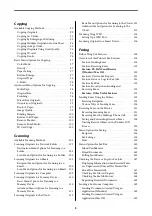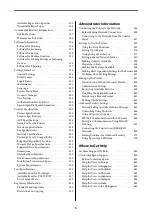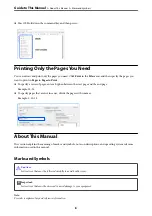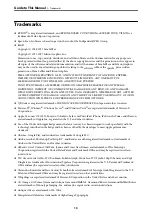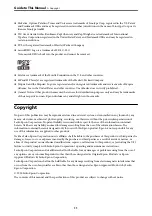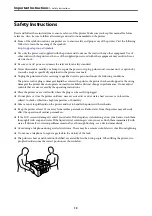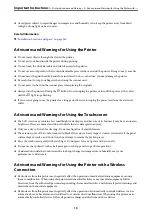Reviews:
No comments
Related manuals for EcoTank Pro ET-16680 Series

imageCLASS Mf6160dw
Brand: Canon Pages: 64

imageCLASS MF6500 Series
Brand: Canon Pages: 132

imageCLASS MF5550
Brand: Canon Pages: 120

imageCLASS MF5630
Brand: Canon Pages: 85

imageCLASS MF5550
Brand: Canon Pages: 136

IMAGECLASS MF7400
Brand: Canon Pages: 40

imageCLASS MF5850dn
Brand: Canon Pages: 34

imageCLASS MF6500 Series
Brand: Canon Pages: 16

imageCLASS MF6540
Brand: Canon Pages: 82

imageCLASS MF5550
Brand: Canon Pages: 99

imageCLASS MF5630
Brand: Canon Pages: 24

imageCLASS MF5770
Brand: Canon Pages: 2

imagePRESS C7000VP Series
Brand: Canon Pages: 48

imageClass MF5650
Brand: Canon Pages: 40

imageCLASS MF5770
Brand: Canon Pages: 8

imageCLASS MF4880dw
Brand: Canon Pages: 36

imageCLASS MF4890dw
Brand: Canon Pages: 116

ImageCLASS MF4690
Brand: Canon Pages: 387