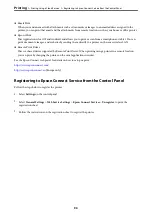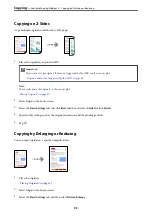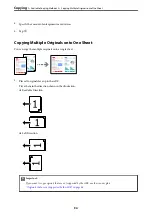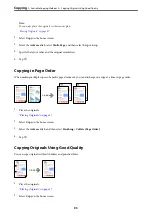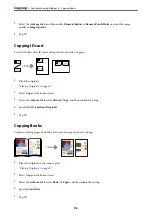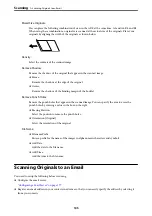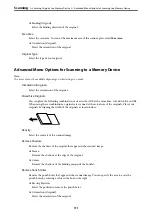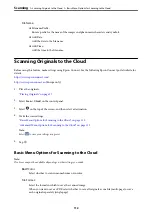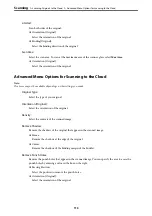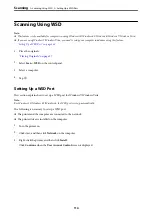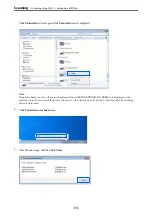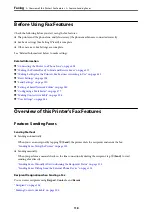Note:
Make sure the printer's
Date/Time
and
Time Difference
settings are correct. Access the menus from
Settings
>
General
Settings
>
Basic Settings
>
Date/Time Settings
.
1.
Place the originals.
“Placing Originals” on page 37
2.
Select
Scan
>
Network Folder/FTP
on the control panel.
3.
Specify the destination.
“Destination Menu Options for Scanning to a Folder” on page 103
Note:
You can print the history of the folder in which documents are saved, by selecting
.
4.
Select
Scan Settings
, and then check settings such as the save format, and change them if necessary.
“Scan Menu Options for Scanning to a Folder” on page 104
Note:
Select
to save your settings as a preset.
5.
Tap
x
.
Destination Menu Options for Scanning to a Folder
Keyboard:
Open the
Edit Location
screen. Enter the folder path and set each item on the screen.
Edit Location:
Enter the folder path and set each item on the screen.
❏
Communication Mode:
Select the communication mode for the folder.
❏
Location (Required):
Enter a folder path in which to save the scanned image.
❏
User Name:
Enter a user name to log on to the specified folder.
❏
Password:
Enter a password corresponding to the user name.
❏
Connection Mode:
Select the connection mode for the folder.
❏
Port Number:
Enter a port number for the folder.
Contacts:
Select a destination from the contacts list.
>
Scanning Originals to a Network Folder
>
Destination Menu Options for Scanning to a Folder
103