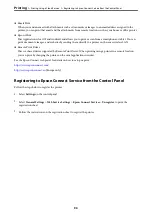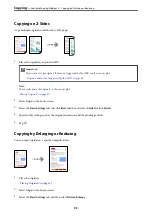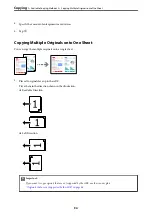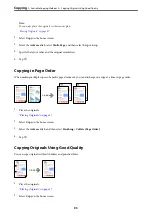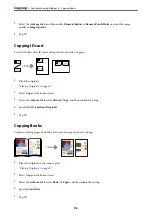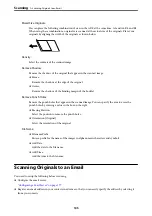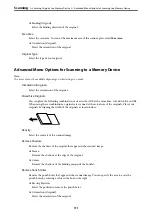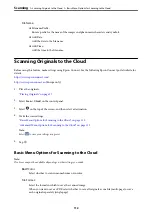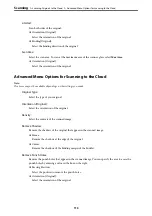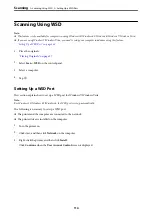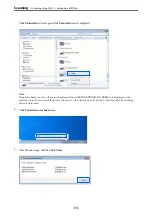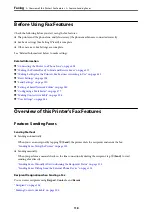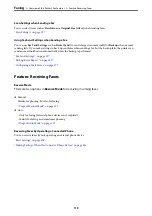You can search for a contact from the contacts list. Enter the search keyword into the box at the top of
the screen.
Scan Menu Options for Scanning to a Folder
Note:
The items may not be available depending on other settings you made.
Color Mode:
Select whether to scan in color or in monochrome.
File Format:
Select the format in which to save the scanned image.
When you want to save as PDF, PDF/A, or TIFF, select whether to save all originals as one file (multi-
page) or save each original separately (single page).
❏
Compression Ratio:
Select how much to compress the scanned image.
❏
PDF Settings:
When you have selected PDF as the save format setting, use these settings to protect PDF files.
To create a PDF file that requires a password when opening, set Document Open Password. To
create a PDF file that requires a password when printing or editing, set Permissions Password.
Resolution:
Select the scanning resolution.
2-Sided:
Scan both sides of the original.
❏
Orientation (Original):
Select the orientation of the original.
❏
Binding(Original):
Select the binding direction of the original.
Scan Area:
Select the scan area. To scan at the maximum area of the scanner glass, select
Max Area
.
❏
Orientation (Original):
Select the orientation of the original.
Original Type:
Select the type of your original.
Orientation (Original):
Select the orientation of the original.
>
Scanning Originals to a Network Folder
>
Scan Menu Options for Scanning to a Folder
104