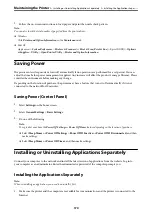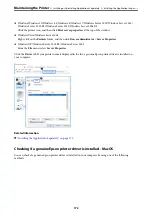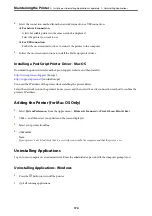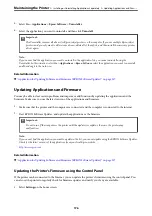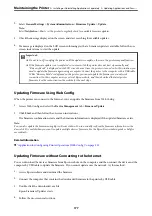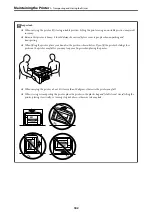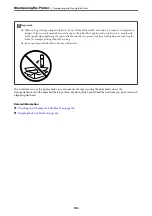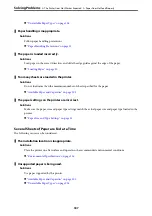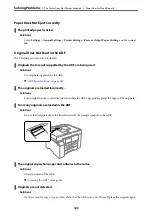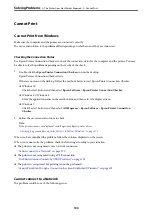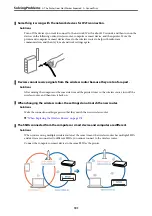5.
Select
Go
>
Applications
>
Epson Software
>
Uninstaller
.
6.
Select the application you want to uninstall, and then click
Uninstall
.
c
Important:
The Uninstaller removes all drivers for Epson inkjet printers on the computer. If you use multiple Epson inkjet
printers and you only want to delete some drivers, delete all of them first, and then install the necessary printer
driver again.
Note:
If you cannot find the application you want to uninstall in the application list, you cannot uninstall using the
Uninstaller. In this situation, select
Go
>
Applications
>
Epson Software
, select the application you want to uninstall,
and then drag it to the trash icon.
Related Information
&
“Application for Updating Software and Firmware (EPSON Software Updater)” on page 317
Updating Applications and Firmware
You may be able to clear certain problems and improve or add functions by updating the applications and the
firmware. Make sure you use the latest version of the applications and firmware.
1.
Make sure that the printer and the computer are connected, and the computer is connected to the internet.
2.
Start EPSON Software Updater, and update the applications or the firmware.
c
Important:
Do not turn off the computer or the printer until the update is complete; otherwise, the printer may
malfunction.
Note:
If you cannot find the application you want to update in the list, you cannot update using the EPSON Software Updater.
Check for the latest versions of the applications from your local Epson website.
Related Information
&
“Application for Updating Software and Firmware (EPSON Software Updater)” on page 317
Updating the Printer's Firmware using the Control Panel
If the printer can be connected to the Internet, you can update the printer's firmware using the control panel. You
can also set the printer to regularly check for firmware updates and notify you if any are available.
1.
Select
Settings
on the home screen.
>
Installing or Uninstalling Applications Separately
>
Updating Applications and Firm
176