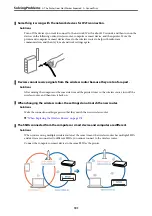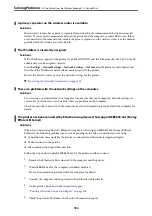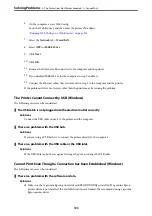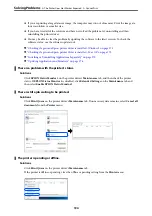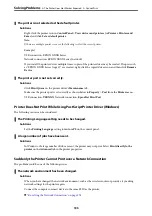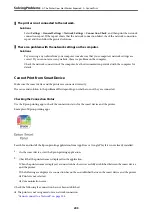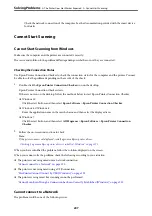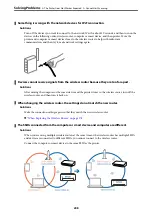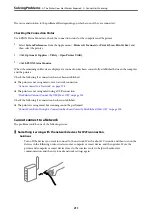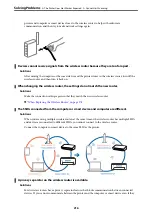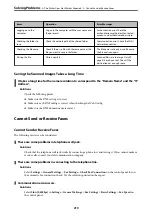Connect the computer or smart device to the same SSID as the printer.
A privacy separator on the wireless router is available.
Solutions
Most wireless routers have a privacy separator feature that blocks communication between connected
devices. If you cannot communicate between the printer and the computer or smart device even if they
are connected to the same network, disable the privacy separator on the wireless router. See the manual
provided with the wireless router for details.
The IP address is incorrectly assigned.
Solutions
If the IP address assigned to the printer is 169.254.XXX.XXX, and the subnet mask is 255.255.0.0, the IP
address may not be assigned correctly.
Select
Settings
>
General Settings
>
Network Settings
>
Advanced
on the printer’s control panel, and
then check the IP address and the subnet mask assigned to the printer.
Restart the wireless router or reset the network settings for the printer.
&
“Re-setting the Network Connection” on page 278
There is a problem with the network settings on the smart device.
Solutions
Try accessing any website from your smart device to make sure that your smart device's network settings
are correct. If you cannot access any website, there is a problem on the smart device.
Check the network connection of the computer. See the documentation provided with the smart device
for details.
Cannot Print Even Though a Connection has been Established (iOS)
The following causes can be considered.
Paper Setup Auto Display is disabled.
Solutions
Enable
Paper Setup Auto Display
in the following menu.
>
The Printer Does Not Work as Expected
>
205