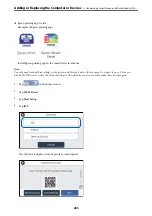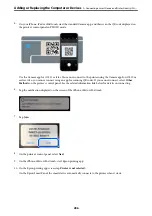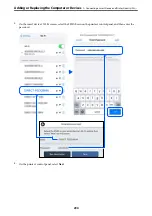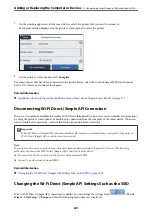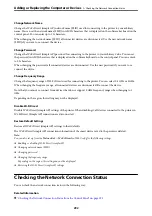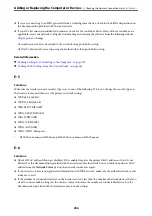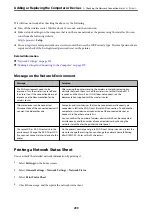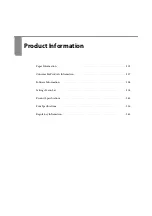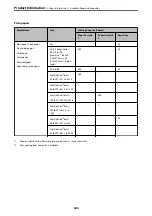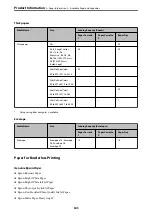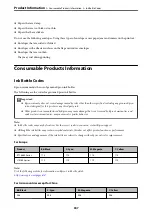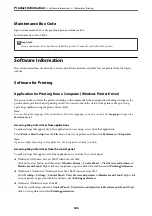b. Messages on the Network Environment
Related Information
&
&
&
&
&
&
&
&
&
&
&
“Message on the Network Environment” on page 299
E-1
Solutions:
❏
Make sure the Ethernet cable is securely connected to your printer and to your hub or other network device.
❏
Make sure your hub or other network device is turned on.
❏
If you want to connect the printer by Wi-Fi, make Wi-Fi settings for the printer again because it is disabled.
E-2, E-3, E-7
Solutions:
❏
Make sure your wireless router is turned on.
❏
Confirm that your computer or device is connected correctly to the wireless router.
❏
Turn off the wireless router. Wait for about 10 seconds, and then turn it on.
❏
Place the printer closer to your wireless router and remove any obstacles between them.
❏
If you have entered the SSID manually, check if it is correct. Check the SSID from the
Network Status
part on
the network connection report.
❏
If an wireless router has multiple SSIDs, select the SSID that is displayed. When the SSID is using a non-
compliant frequency, the printer does not display them.
❏
If you are using push button setup to establish a network connection, make sure your wireless router supports
WPS. You cannot use push button setup if your wireless router does not support WPS.
❏
Makes sure your SSID uses only ASCII characters (alphanumeric characters and symbols). The printer cannot
display an SSID that contains non-ASCII characters.
❏
Makes sure you know your SSID and password before connecting to the wireless router. If you are using a
wireless router with its default settings, the SSID and password are located on a label on the wireless router. If
you do not know your SSID and password, contact the person who set up the wireless router, or see the
documentation provided with the wireless router.
Adding or Replacing the Computer or Devices
>
Checking the Network Connection Status
>
295