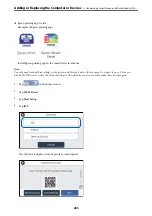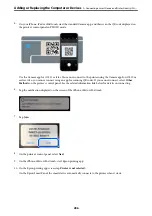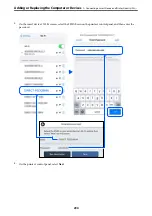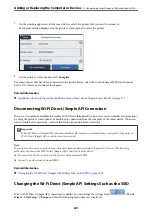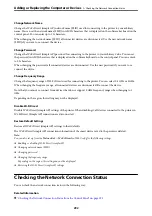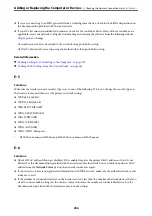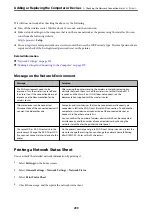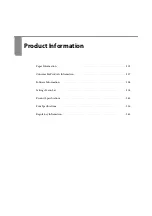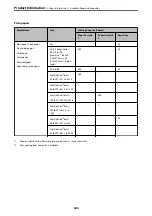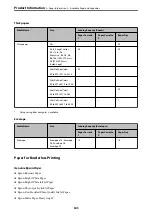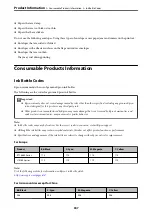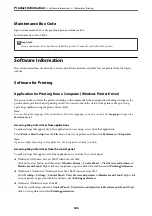Related Information
&
“Making Settings for Connecting to the Computer” on page 279
E-8
Solutions:
❏
Enable DHCP on the wireless router if the printer’s Obtain IP Address setting is set to Auto.
❏
If the printer’s Obtain IP Address setting is set to Manual, the IP address you manually set is invalid due to out
of range (for example: 0.0.0.0). Set a valid IP address from the printer’s control panel.
Related Information
&
“Network Settings” on page 325
E-9
Solutions:
Check the following.
❏
Devices are turned on.
❏
You can access the Internet and other computers or network devices on the same network from the devices you
want to connect to the printer.
If still does not connect your printer and network devices after confirming the above, turn off the wireless router.
Wait for about 10 seconds, and then turn it on. Then reset your network settings by downloading and running the
installer from the following website.
Setup
Related Information
&
“Making Settings for Connecting to the Computer” on page 279
E-10
Solutions:
Check the following.
❏
Other devices on the network are turned on.
❏
Network addresses (IP address, subnet mask, and default gateway) are correct if you have set the printer’s
Obtain IP Address to Manual.
Reset the network address if they are incorrect. You can check the IP address, subnet mask, and default gateway
from the
Network Status
part on the network connection report.
Related Information
&
“Network Settings” on page 325
Adding or Replacing the Computer or Devices
>
Checking the Network Connection Status
>
297