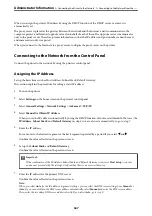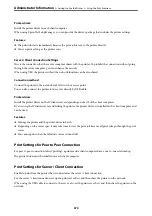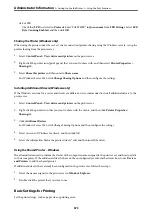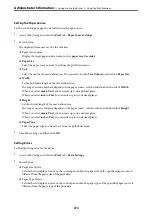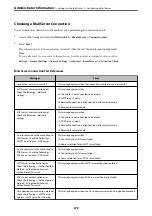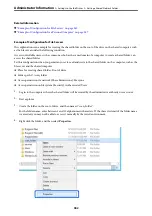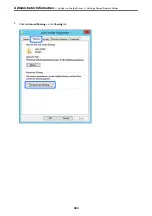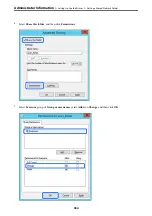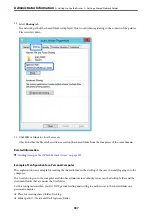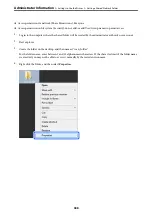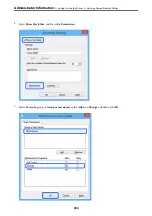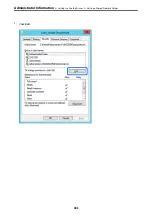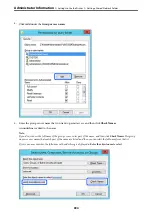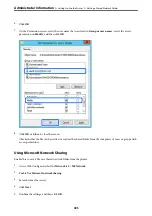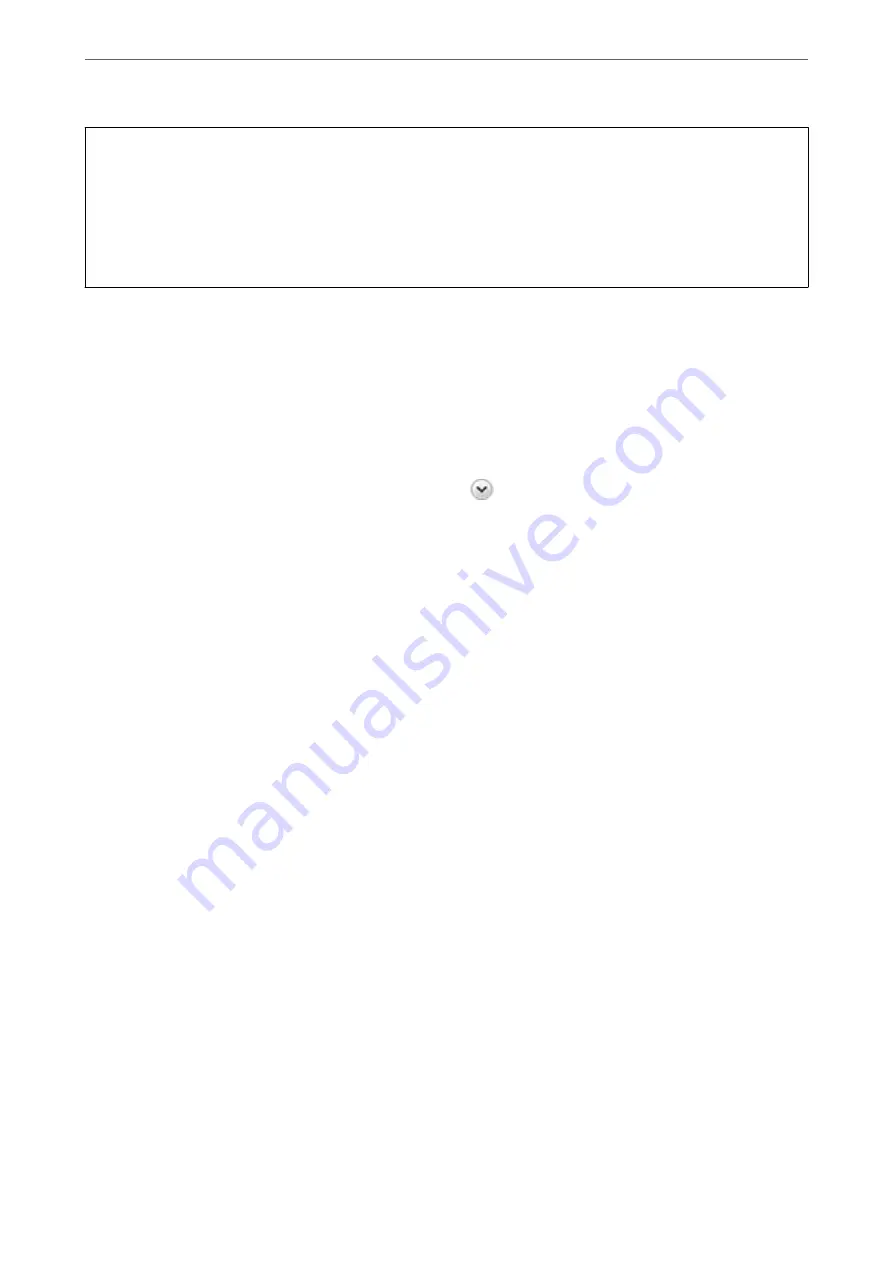
c
Important:
When a multi-byte character is included in the computer name, saving the file to the shared folder may fail.
In that case, change to the computer that does not include the Multi-byte character in the name or change the
computer name.
When changing the computer name, make sure to confirm with the administrator in advance because it may affect
some settings, such as computer management, resource access, etc.
Checking the Network Profile
On the computer where the shared folder will be created, check whether folder sharing is available.
1.
Log in to the computer where the shared folder will be created by the administrator authority user account.
2.
Select
Control Panel
>
Network and Internet
>
Network and Sharing Center
.
3.
Click
Change advanced sharing settings
, and then click
for the profile with
(current profile)
in the
displayed network profiles.
4.
Check whether
Turn on file and printer sharing
is selected on
File and Printer Sharing
.
If already selected, click
Cancel
and close the window.
When you change the settings, click
Save Changes
and close the window.
Related Information
&
“Location Where the Shared Folder is Created and an Example of the Security” on page 381
Location Where the Shared Folder is Created and an Example of the Security
Depending on the location where the shared folder is created, security and convenience vary.
To operate the shared folder from the printers or other computers, the following reading and changing permissions
for the folder are required.
❏
Sharing
tab >
Advanced Sharing
>
Permissions
It controls the network access permission of the shared folder.
❏
Access permission of
Security
tab
It controls permission of the network access and local access of the shared folder.
When you set
Everyone
to the shared folder that is created on the desktop, as an example of creating a shared
folder, all users who can access the computer will be permitted access.
However, the user who does not have authority cannot access them because the desktop (folder) is under the
control of the user folder, and then the security settings of the user folder are handed down to it. The user who is
permitted access on the
Security
tab (user logged in and administrator in this case) can operate the folder.
See below to create the proper location.
This example is when creating the "scan_folder" folder.
>
>
Setting a Shared Network Folder
381