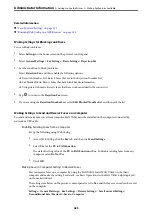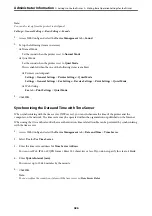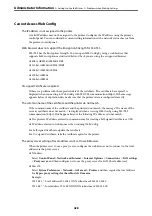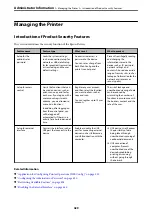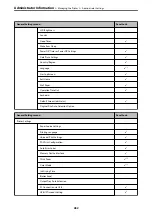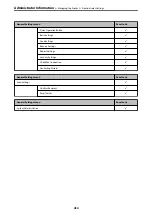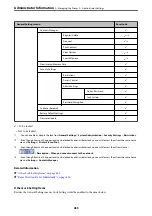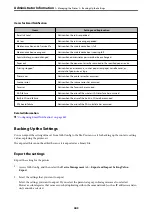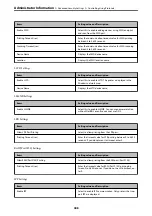❏
Access to Show Sent History of Scan to Email :
Scan
>
>
Menu
>
Show Sent History
Control the display of the history of email sending for the scan to mail function. Select
On
to display the history
of email sending.
❏
Access to Print Sent History of Scan to Email :
Scan
>
>
Menu
>
Print Sent History
Control the printing of the history of email sending for the scan to mail function. Select
On
to permit the
printing.
❏
Access to Language :
Settings
>
Language
Control the changing of the language displayed on the control panel. Select
On
to change the languages.
❏
Access to Thick Paper :
Settings
>
General Settings
>
Printer Settings
>
Thick Paper
Control the changing of the settings of the Thick Paper function. Select
On
to change the settings.
❏
Access to Quiet Mode :
Settings
>
General Settings
>
Printer Settings
>
Quiet Mode
Control the changing of settings of the Quiet Mode function. Select
On
to change the settings.
❏
Protection of Personal Data :
Control the display of the destination information on speed dial registration. Select
On
to display the
destination as (***).
Related Information
&
“Lock Setting Items for General Settings Menu” on page 431
&
“Other Lock Setting Items” on page 435
Logging on to the Printer as an Administrator
If the administrator password is set to the printer, you need to log on as an administrator to operate the locked
menu items.
Logging on the Printer Using the Control Panel
1.
Tap
.
2.
Tap
Administrator
.
3.
Enter the administrator password, and then tap
OK
.
is displayed when being authenticated, then you can operate the locked menu items.
Tap
to log off.
Note:
When you select
On
for
Settings
>
General Settings
>
Basic Settings
>
Operation Time Out
, you log off automatically
after a specific length of time if there is no activity on the control panel.
Logging on to the Printer from a Computer
When you log in to Web Config as an administrator, you can operate items that are set in the Lock Setting.
>
>
437