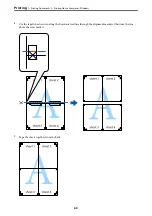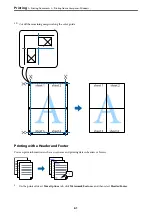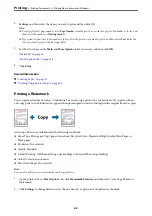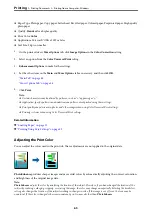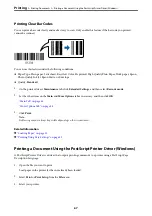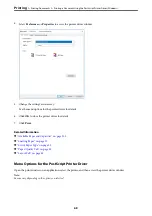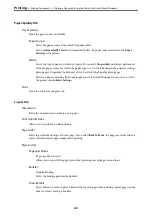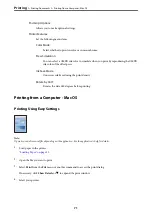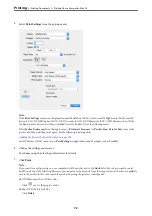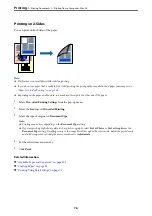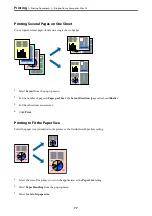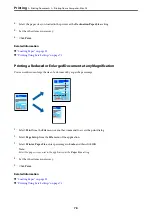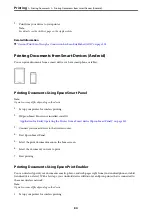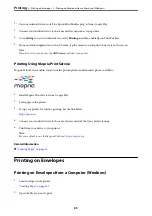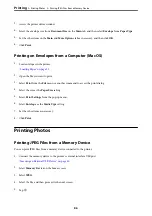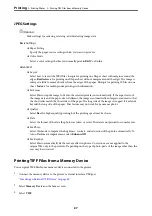Scale to fit paper size:
Prints to fit to the paper size you loaded.
❏
Destination Paper Size:
Select the paper size to print on.
❏
Scale down only:
Select this when you want to reduce the size only if the print data is too large for the paper size
loaded in the printer.
Menu Options for Cover Page
Print Cover Page:
Select whether or not to print a cover page. When you want to add a back cover, select
After document
.
Cover Page Type:
Select the contents of the cover page.
Menu Options for Print Settings
Paper Source:
Select the paper source from which the paper is fed. Select
Auto Select
to automatically select the paper
source selected in the print settings on the printer.
Media Type:
Select the type of paper on which you print.
Print Quality:
Select the pint quality you want to use for printing. The options vary depending on the paper type.
Borderless:
This checkbox is selected when you select a borderless paper size.
In borderless printing, the print data is enlarged slightly more than the paper size so that no margins
are printed around the edges of the paper.
Expansion: Select the amount of enlargement.
Grayscale:
Select when you want to print in black or shades of gray.
Mirror Image:
Inverts the image so that it prints as it would appear in a mirror.
Menu Options for Color Options
Manual Settings:
Adjusts the color manually. In
Advanced Settings
, you can select detailed settings.
>
>
Printing from a Computer - Mac OS
74