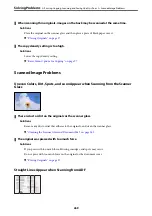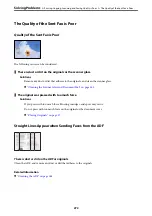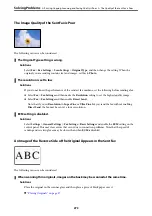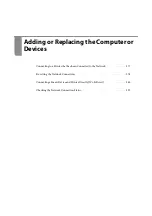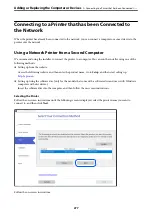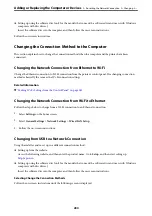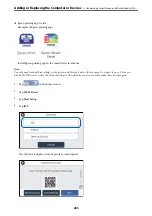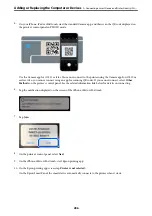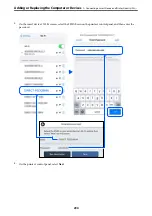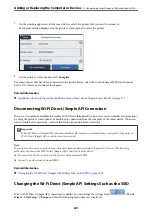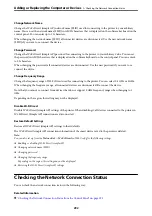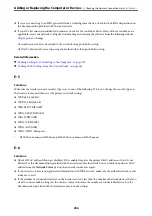❏
The wireless router is compatible with WPS (Wi-Fi Protected Setup).
❏
The current Wi-Fi connection was established by pressing a button on the wireless router.
Note:
If you cannot find the button or you are setting up using the software, see the documentation provided with the wireless
router.
1.
Tap
on the home screen.
2.
Select
Router
.
3.
Tap
Start Setup
.
If the network connection is already set up, the connection details are displayed. Tap
Change to Wi-Fi
connection.
or
Change Settings
to change the settings.
4.
Select
Push Button Setup(WPS)
.
5.
Follow the on-screen instructions.
If you want to check the network connection status for the printer after setup is complete, see the related
information link below for details.
Note:
If connection fails, restart the wireless router, move it closer to the printer, and try again. If it still does not work, print a
network connection report and check the solution.
Related Information
&
“Checking the Network Connection Status” on page 292
Making Wi-Fi Settings by PIN Code Setup (WPS)
You can automatically connect to an wireless router by using a PIN code. You can use this method to set up if an
wireless router is capable of WPS (Wi-Fi Protected Setup). Use a computer to enter a PIN code into the wireless
router.
1.
Tap
on the home screen.
2.
Select
Router
.
3.
Tap
Start Setup
.
If the network connection is already set up, the connection details are displayed. Tap
Change to Wi-Fi
connection.
or
Change Settings
to change the settings.
4.
Select
Others
>
PIN Code Setup(WPS)
5.
Follow the on-screen instructions.
If you want to check the network connection status for the printer after setup is complete, see the related
information link below for details.
Adding or Replacing the Computer or Devices
>
Re-setting the Network Connection
>
283