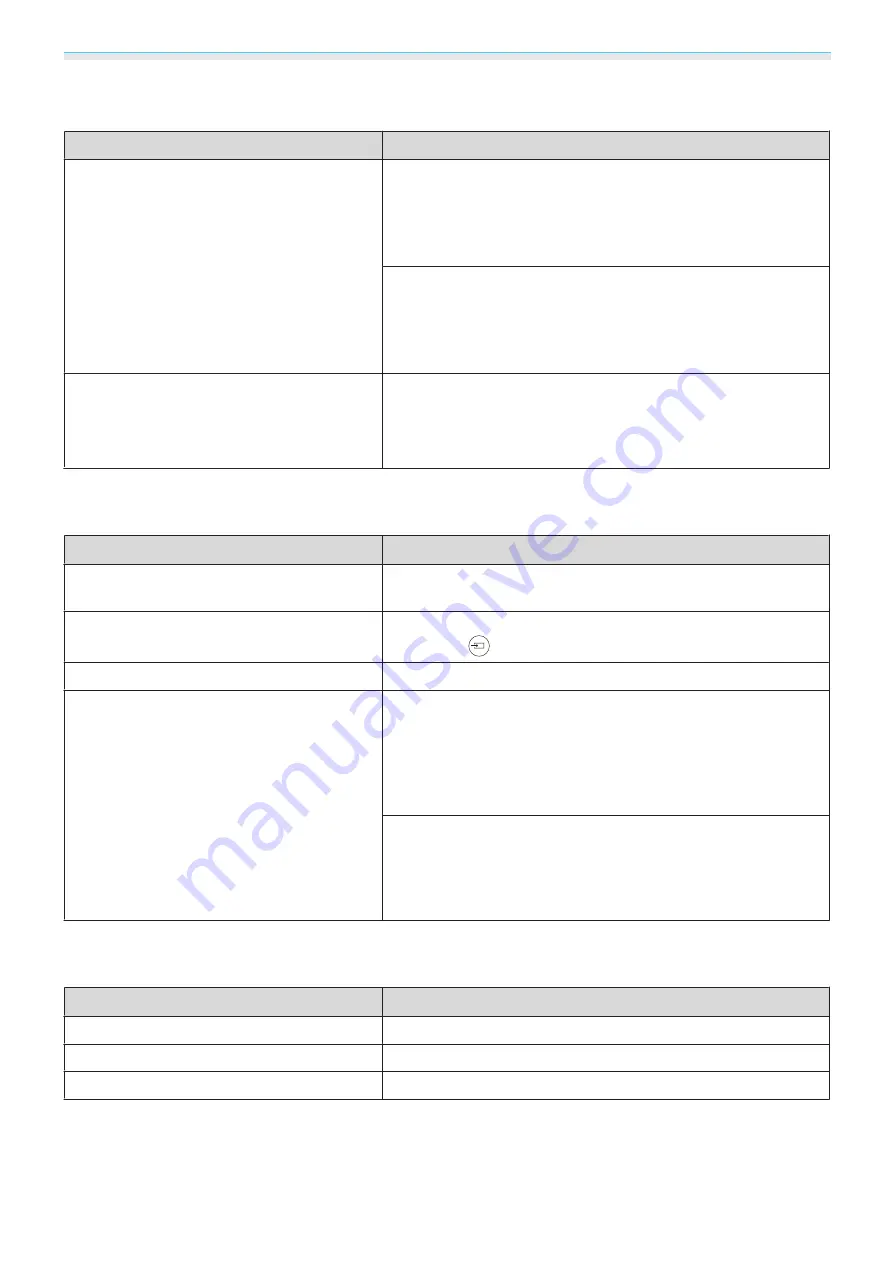
Troubleshooting
71
The message
"Not supported"
is displayed
Check
Remedy
Is the image signal format setting correct?
When Video is input
If nothing is projected even when
Video Signal
is set to
Auto
from the configuration menu, set the signal that matches the
connected device.
s
Extended
-
Input Signal
-
Video Sig-
nal
When Component is input
If nothing is projected even when
Component
is set to
Auto
from the configuration menu, set the signal that matches the
connected device.
s
Extended
-
Input Signal
-
Compo-
nent
(Only when projecting computer image sig-
nals)
Do the image signal's frequency and resolu-
tion correspond to the mode?
Check the image signal being input in
Resolution
from the con-
figuration menu, and check that it corresponds to the projector's
resolution.
s
The message
"No Signal"
is displayed
Check
Remedy
Are the cables connected correctly?
Check that all the cables required for projection are securely
connected.
s
Is the correct image input port selected?
Change the image with the source buttons on the remote con-
trol, or the
button on the control panel.
s
Is the connected device turned on?
Turn on the device.
(Only when projecting computer image sig-
nals)
Are the image signals being output to the
projector?
Change it so that the image signal is set to external output, and
not just the computer's LCD monitor. For some models, when
the image signals are output externally, they no longer appear
on the LCD monitor.
For the computer's specifications, see the documentation sup-
plied with the computer.
If the connection is made while the power of the projector or the
computer is already turned on, the Fn key (Function key) that
changes the computer's image signal to external output may not
work. Turn the power for the computer and the projector off and
then back on again.
Images are fuzzy or out of focus
Check
Remedy
Has the focus been adjusted?
Adjust the focus.
s
Is the lens cover attached?
Remove the lens cover.
Is the projector at the correct distance?
Check the recommended projection range.
s
Summary of Contents for EH-TW5900
Page 1: ...User s Guide ...
Page 25: ...Basic Operations 24 f Reattach the lens cover ...
















































