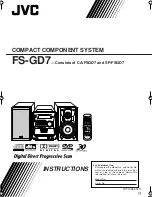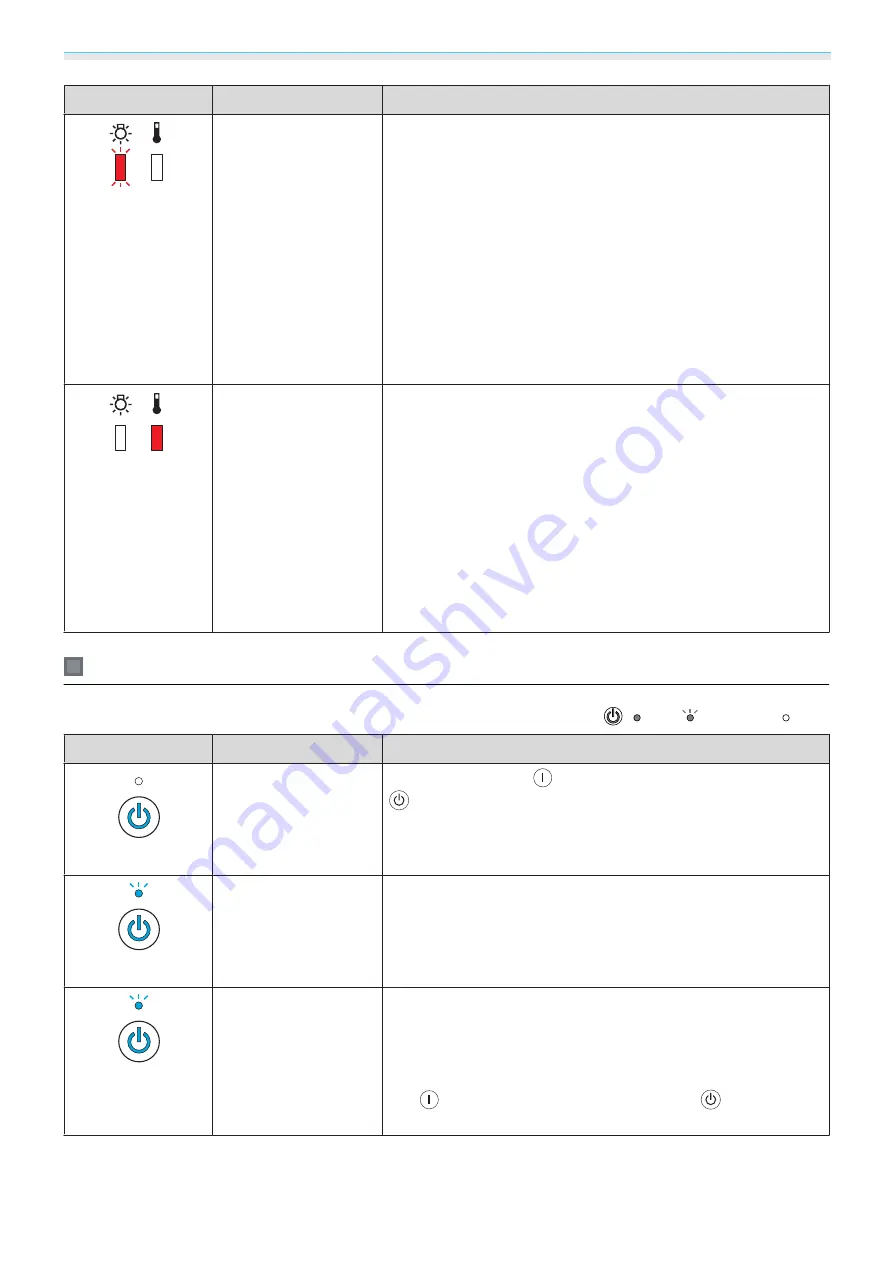
Troubleshooting
68
Indicators
Status
Remedy
(red)
Lamp Error
Lamp Failure
There is a problem with the lamp, or it failed to turn on.
•
Disconnect the power cable, and then check if the lamp is
cracked.
s
If it is not cracked, reinstall the lamp and turn on the power.
If reinstalling the lamp does not fix the problem, or if the lamp is
cracked, remove the power plug from the electrical outlet, and
contact your local dealer or the nearest Epson repair center.
s
•
If the air filter is clogged, clean it.
s
•
When using at an altitude of 1500 m or more, set
High Altitude
Mode
to
On
.
s
Extended
-
Operation
-
High Altitude
Mode
(red)
High Temp Error
(Overheating)
The internal temperature is too high.
•
The lamp turns off automatically and projection stops. Wait for
about five minutes. When the fan has stopped, disconnect the
power cable.
•
If the projector is installed next to a wall, make sure there is at
least 20 cm between the wall and the projector's exhaust vent.
•
If the air filter is clogged, clean it.
s
•
If turning the power back on does not clear the problem, stop
using the projector and remove the power plug from the elec-
trical outlet. Contact your local dealer or the nearest Epson repair
center.
s
Indicator status during normal operation
: Lit
: Flashing
: Off
Indicators
Status
Remedy
(blue)
Standby condition
When you press the
button on the remote control, or the
button on the control panel, projection starts after a short
wait.
(blue)
Warm-up in progress
Warm-up time is about 30 seconds.
The power-off operation is disabled while the projector is warm-
ing-up.
(blue)
Cool-down in pro-
gress
All operations are disabled while the projector is cooling-down.
The projector enters standby condition when cool-down is com-
plete. If for any reason the power cable is disconnected during
cool-down, wait until the lamp has cooled down sufficiently
(about 10 minutes), reconnect the power cable, and then press
the
button on the remote control, or the
button on the
control panel.
Summary of Contents for EH-TW5900
Page 1: ...User s Guide ...
Page 25: ...Basic Operations 24 f Reattach the lens cover ...