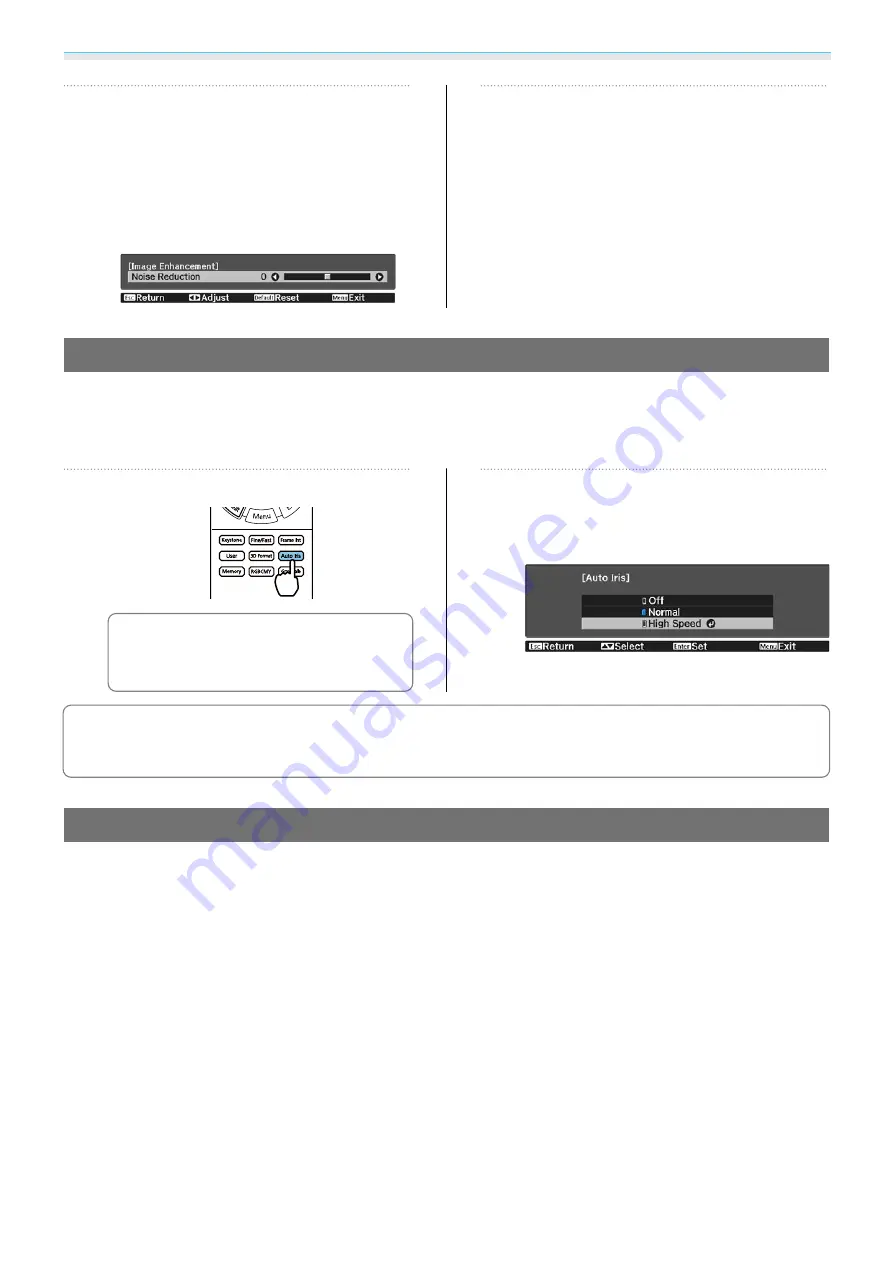
Adjusting the Image
38
c
Use the left and right buttons to make
adjustments.
Press the [Esc] button to adjust another
item.
Press the [Default] button to return the
adjustments to their default values.
d
Press the [Image Enh] button to exit
the menu.
Setting Auto Iris
By automatically setting the luminance according to the displayed image, you can enjoy deep and rich images.
You can select the luminance adjustment tracking for changes in brightness in the displayed image from
Normal
to
High Speed
.
a
Press the [Auto Iris] button.
c
You can make settings from the
Configuration menu.
s
Image
-
Auto Iris
b
Use the up and down buttons to select
the item, and then press the [Enter]
button to confirm the selection.
c
Depending on the image, you may hear the Auto Iris operating, but this is not a malfunction.
Setting Frame Interpolation
You can play fast moving images smoothly by automatically producing intermediate frames between the
original frames.
Frame Interpolation is available under the following conditions.
•
When
Image Processing
is set to
Fine
.
s
Signal
-
Advanced
-
Image Processing
•
When the source is HDMI1 or HDMI2.
•
When inputting 2D signals
*
or 3D signals (1080p 24 Hz).
s
*
This is unavailable when a 4K signal is being input. This is enabled only when
4K Enhancement
is set to
On
and
1080p 24 Hz signals are being input.
s
Image
-
Image Enhancement
-
4K Enhancement
















































