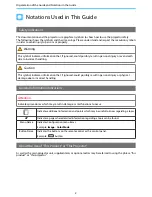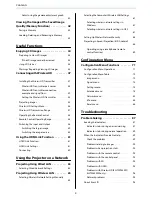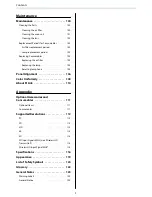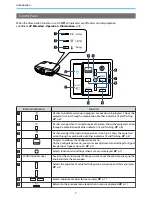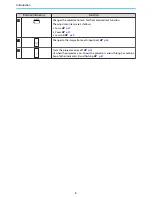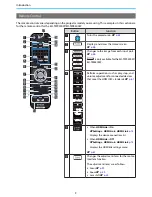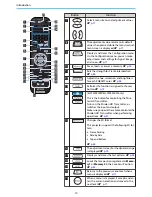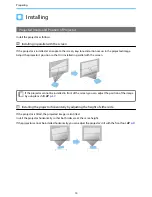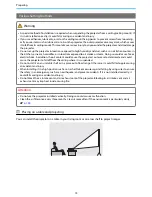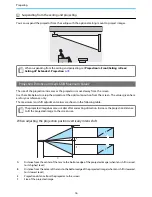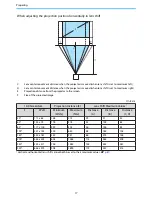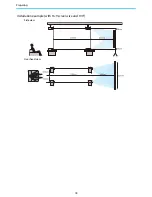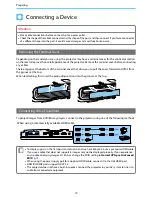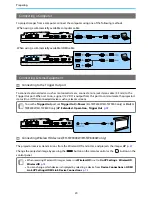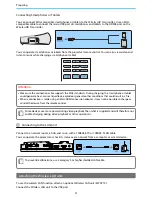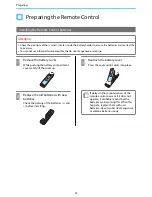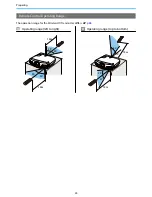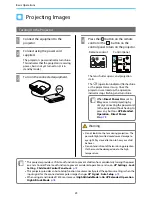Introduction
10
Button
Function
g
Selects menu items and adjustment values.
s
p.71
h
The adjustment value returns to its default
value when pressed while the menu's adjust-
ment screen is displayed.
s
p.71
i
Displays and closes the Configuration menu.
On the Configuration menu, you can make
adjustments and settings for Signal, Image,
and so on.
s
p.71
j
Saves, loads, or erases a memory.
s
p.42
k
Sets the strength for Frame Interpolation.
s
p.36
l
Adjusts the hue, saturation, and brightness
for each RGBCMY color.
s
p.38
m
Performs the function assigned to the user
button.
s
p.75
n
(EH-TW9400W/EH-TW8400W only)
This is the button for controlling the Wire-
lessHD Transmitter.
Turns on the WirelessHD Transmitter, or
switches the input and output.
Make sure you point the remote control at the
WirelessHD Transmitter when performing
operations.
s
p.47
o
Changes the 3D format.
This projector supports the following 3D for-
mats.
•
Frame Packing
•
Side by Side
•
Top and Bottom
s
p.44
p
The adjustment screen for the dynamic range
is displayed.
s
p.74
q
Displays and closes the test pattern.
s
p.28
r
Loads the lens position registered as
Memo-
ry1
or
Memory2
in the Save Lens Position.
s
p.42
s
t
Returns to the previous menu level when a
menu is displayed.
s
p.71
A
When a menu is displayed, it accepts and en-
ters the current selection and moves to the
next level.
s
p.71