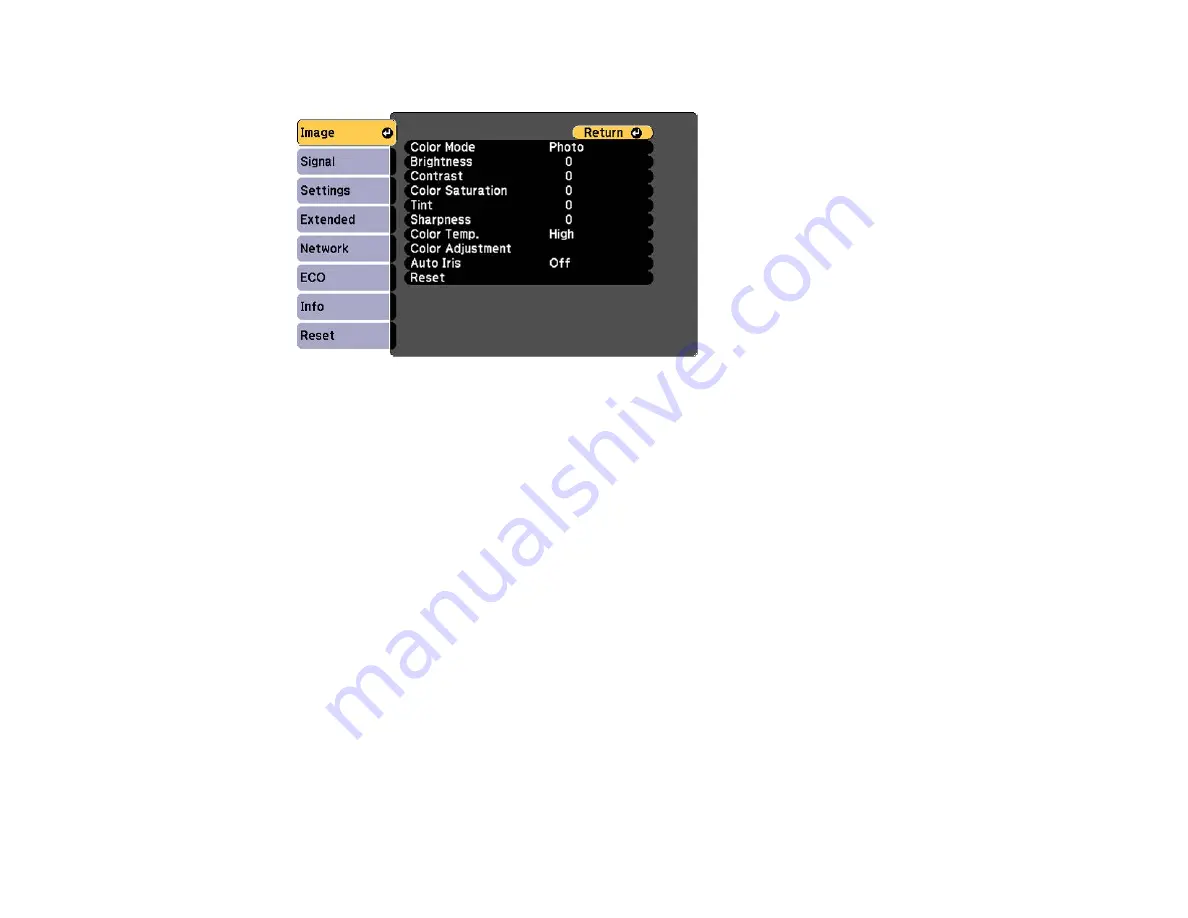
4.
Press the
Menu
button, select the
Image
menu, and press
Enter
.
5.
Select settings as necessary.
6.
Set the remote control ID to match the next projector, then repeat Image menu adjustments as
necessary to match the projectors' displays.
Note:
The brightness and tint may not match exactly even after adjustments. If brightness and tint
differences become more noticeable over time, repeat the adjustments.
Parent topic:
Projector Identification System for Multiple Projector Control
Projecting Two Images Simultaneously
You can use the split screen feature to simultaneously project two images from different image sources
next to each other. You can control the split screen feature using the remote control or the projector
menus.
Note:
While you use the split screen feature, other projector features may not be available and some
settings may be automatically applied to both images.
104
Summary of Contents for ELPAP07
Page 1: ...PowerLite W28 User s Guide ...
Page 2: ......
Page 9: ...PowerLite W28 User s Guide Welcome to the PowerLite W28 User s Guide 9 ...
Page 20: ...Projector Parts Remote Control 1 Power button 20 ...
Page 38: ...1 Open the battery cover 2 Insert the batteries with the and ends facing as shown 38 ...
Page 61: ...1 Open the projector s lens cover 2 Connect the power cord to the projector s power inlet 61 ...
Page 114: ...Parent topic Copying Menu Settings Between Projectors 114 ...
Page 231: ...Copyright Attribution 2014 Epson America Inc 9 14 CPD 41343 Parent topic Copyright Notice 231 ...
















































