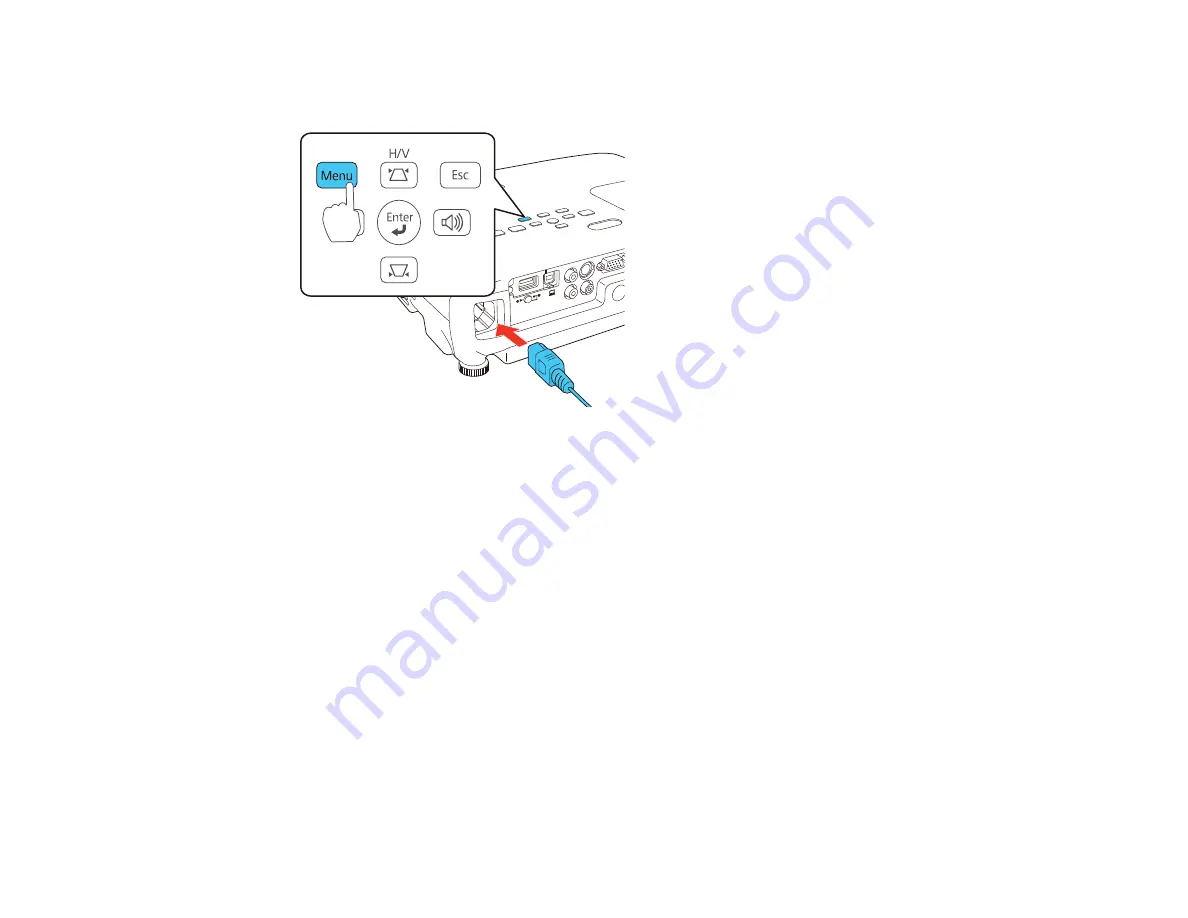
3.
Press and hold the
Menu
button on the control panel or remote control as you connect the power
cord to the projector's power inlet.
4.
When the power, Status, Lamp, and Temp lights turn on, release the
Menu
button.
The lights flash to indicate that settings are transferring to the projector. When the lights stop
flashing, the power light turns blue and the projector enters standby mode.
Caution:
Do not unplug the power cord or remove the flash drive while the lights are flashing. This
could damage the projector.
5.
Once the projector enters standby mode, remove the flash drive.
Parent topic:
Copying Menu Settings Between Projectors
Saving Settings To a Computer
You can save the projector settings you want to transfer to a computer.
Your computer must be running one of the following operating systems:
• Windows Vista
• Windows 7
• Windows 8.x
109
Summary of Contents for ELPAP07
Page 1: ...PowerLite W28 User s Guide ...
Page 2: ......
Page 9: ...PowerLite W28 User s Guide Welcome to the PowerLite W28 User s Guide 9 ...
Page 20: ...Projector Parts Remote Control 1 Power button 20 ...
Page 38: ...1 Open the battery cover 2 Insert the batteries with the and ends facing as shown 38 ...
Page 61: ...1 Open the projector s lens cover 2 Connect the power cord to the projector s power inlet 61 ...
Page 114: ...Parent topic Copying Menu Settings Between Projectors 114 ...
Page 231: ...Copyright Attribution 2014 Epson America Inc 9 14 CPD 41343 Parent topic Copyright Notice 231 ...
















































