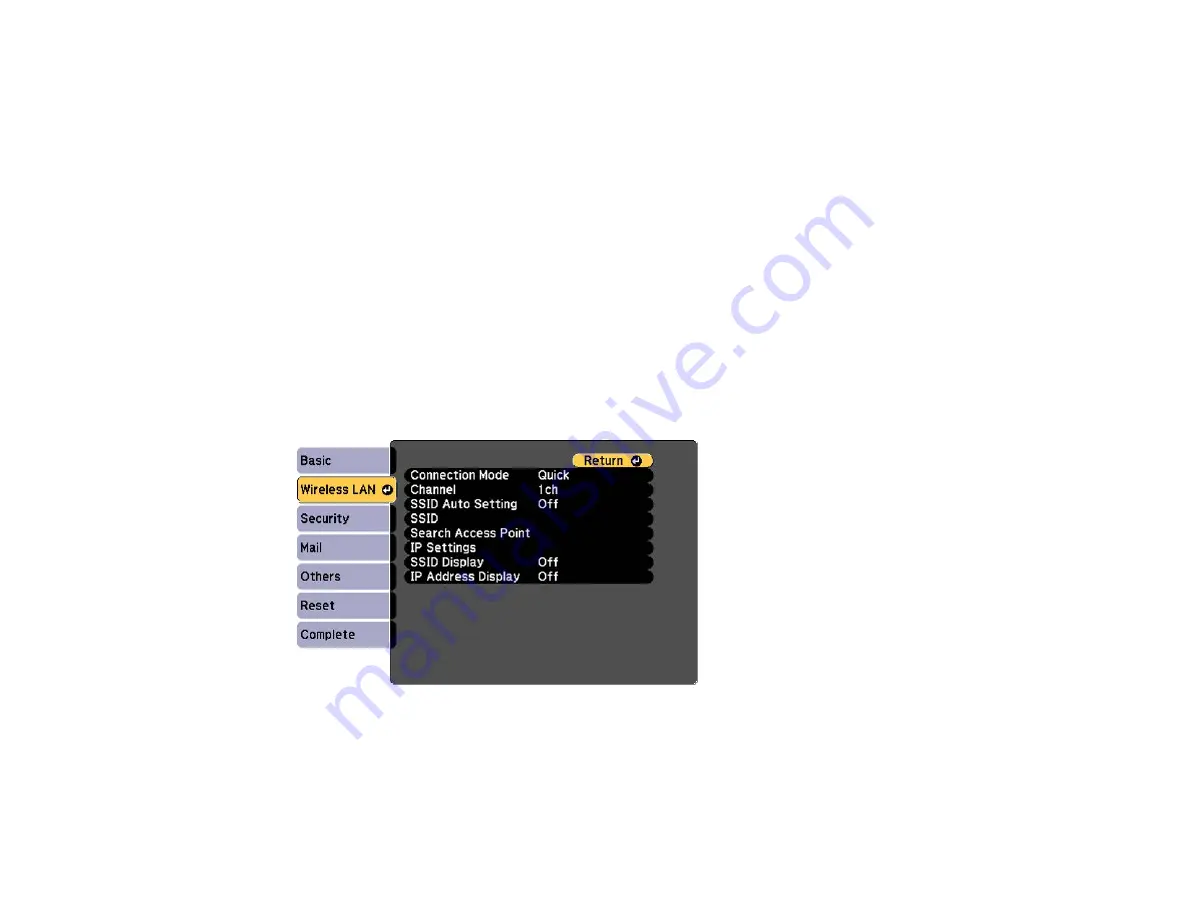
7.
Select the following basic options as necessary:
•
Projector Name
lets you enter a name up to 16 alphanumeric characters long to identify the
projector over the network.
•
Web Control Password
lets you enter a password up to 8 alphanumeric characters long for
accessing the projector over the web. (Default user name is
EPSONWEB
; default password is
admin
.)
•
Projector Keyword
lets you turn on a security password to prevent access to the projector by
anyone not in the room with it. You must enter a displayed, randomized keyword from a computer
using the EasyMP Network Projection software to access the projector.
•
Display LAN Info
lets you select how the projector displays network information. You can select
an option to display a QR code that lets you quickly connect your iOS or Android devices using the
Epson iProjection app.
Note:
Use the displayed keyboard to enter the name, passwords and keyword. Press the arrow
buttons on the remote control to highlight characters and press
Enter
to select them.
8.
Select the
Wireless LAN
menu and press
Enter
.
9.
Select the settings on the
Wireless LAN
menu as necessary for your network.
10. When you finish selecting settings, select
Complete
and follow the on-screen instructions to save
your settings and exit the menus.
48
Summary of Contents for ELPAP07
Page 1: ...PowerLite W28 User s Guide ...
Page 2: ......
Page 9: ...PowerLite W28 User s Guide Welcome to the PowerLite W28 User s Guide 9 ...
Page 20: ...Projector Parts Remote Control 1 Power button 20 ...
Page 38: ...1 Open the battery cover 2 Insert the batteries with the and ends facing as shown 38 ...
Page 61: ...1 Open the projector s lens cover 2 Connect the power cord to the projector s power inlet 61 ...
Page 114: ...Parent topic Copying Menu Settings Between Projectors 114 ...
Page 231: ...Copyright Attribution 2014 Epson America Inc 9 14 CPD 41343 Parent topic Copyright Notice 231 ...
















































