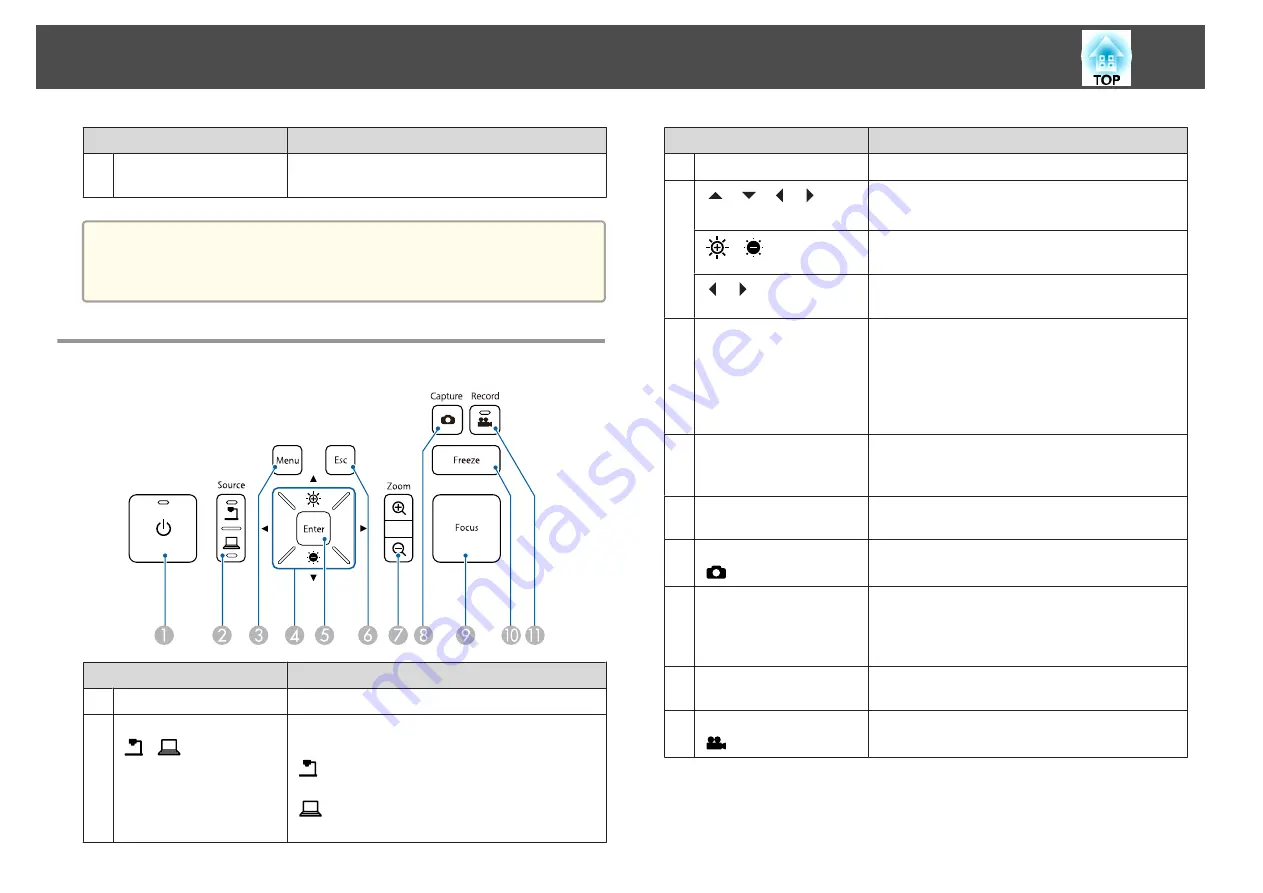
Name
Function
E
Camera arm
Extends or retracts to adjust the height of the camera
head.
Attention
Do not rub the lens with harsh materials or subject it to shock, as it can be
easily damaged. Use a soft cloth to gently wipe the lens.
Control Panel
Name
Function
A
[
t
] power button
Turns the document camera on or off.
B
[Source] button
[
] [
]
Switches the output image to the device connected
to the Display Out port.
[
]: Projects images (live or on an SD card) from
the document camera.
[
]: Projects images from a computer connected
to the Computer In port.
Name
Function
C
[Menu] button
Opens and closes the menu.
D
[
] [
] [
] [
]
buttons
When the menu screen is displayed, pressing these
buttons selects menu items and setting values.
[
] [
] buttons
Adjusts the brightness of the image if pressed while
projecting images from the document camera.
[
] [
] buttons
Adjusts the focus of the image if pressed while
projecting images from the document camera.
E
[Enter] button
•
When the menu is displayed, pressing this button
confirms the current item.
•
Displays the
SD Card
menu and images on the SD
card if pressed while projecting live images.
s
"Displaying a Slideshow (SD Card Viewer
F
[Esc] button
Stops the current function. When the menu is
displayed, pressing this button moves to the
previous menu level.
G
[Zoom] button
[
z
] [
x
]
Enlarges or reduces the image without changing the
projection size.
H
[Capture] button
[
]
Captures still images.
s
I
[Focus] button
Focuses the image automatically.
The document camera cannot focus on objects that
are approximately 10 cm (4 inches) or less from the
surface of the camera lens.
J
[Freeze] button
Freezes live images. Press the button again to resume
projection.
K
[Record] button
[
]
Starts and stops video recording.
Document Camera Parts
13
Summary of Contents for ELPDC21
Page 1: ...Document Camera User s Guide ...
Page 17: ...Connecting Follow the instructions in this section to set up the document camera ...
Page 21: ...Projecting ...
Page 48: ...Solving Problems ...
Page 56: ...Notices ...














































