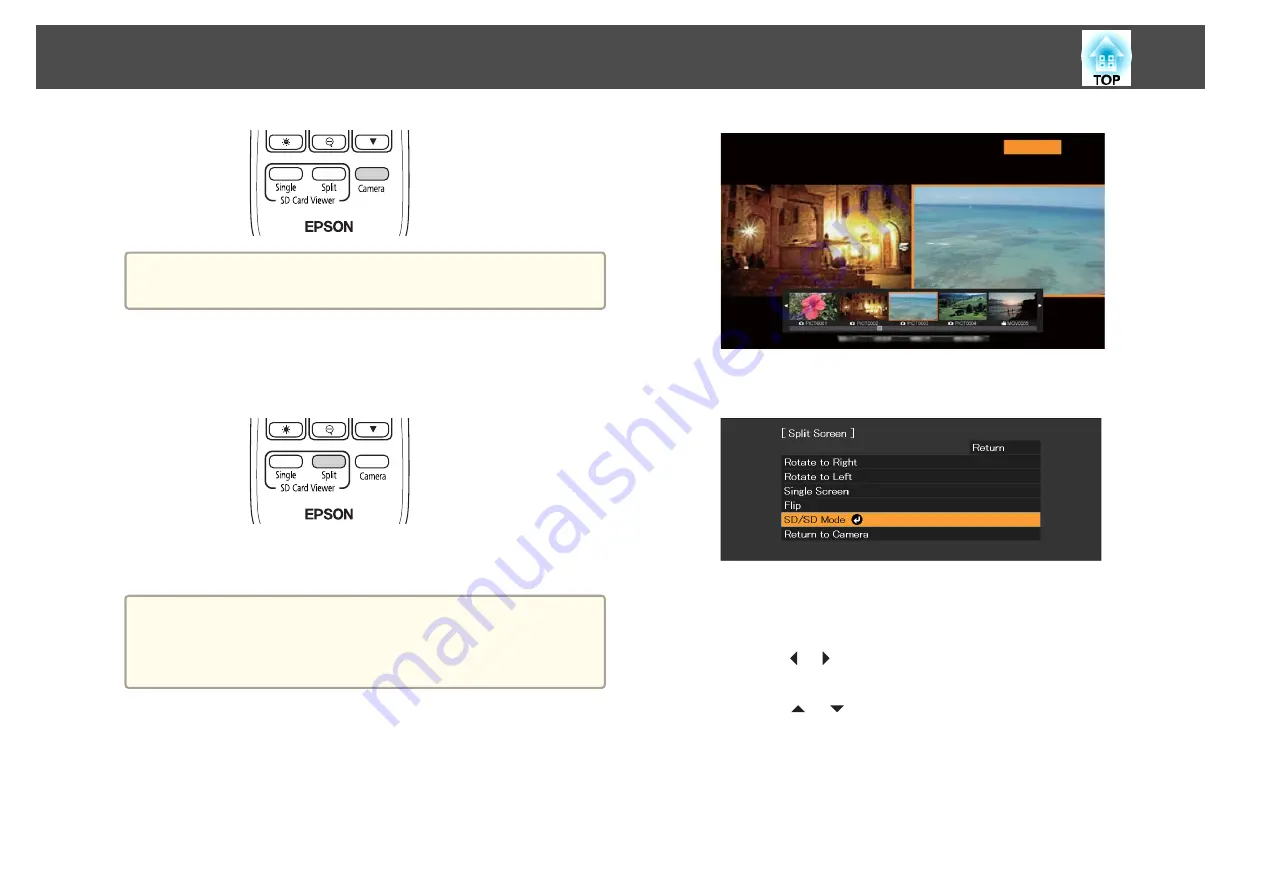
a
You can also close the slideshow by pressing the [Esc] button
when thumbnails are displayed.
Displaying two images on an SD card
a
Press the [Split] button on the remote control.
A live image and an image on the SD card are displayed side-by-side
on the screen.
a
You can start the split screen projection using the [Enter]
button on the document camera or the remote control. Press
the [Enter] button while projecting a live image, and then select
Split Screen
from the
SD Card
menu.
b
Press the [Menu] button on the document camera or the remote
control, and then select
SD/SD Mode
.
Two files on the SD card are displayed side-by-side on the screen.
You can change the file surrounded by the orange frame.
c
Press the [
] [
] buttons to select the thumbnail for the file you
want to display.
Press the [
] [
] buttons to change the thumbnails page.
d
To move the orange frame between the right and left of the
screen to re-select the file, press the [Menu] button while
thumbnails are displayed, and then select
Change Focus
.
Displaying a Slideshow (SD Card Viewer Function)
36
Summary of Contents for ELPDC21
Page 1: ...Document Camera User s Guide ...
Page 17: ...Connecting Follow the instructions in this section to set up the document camera ...
Page 21: ...Projecting ...
Page 48: ...Solving Problems ...
Page 56: ...Notices ...
















































